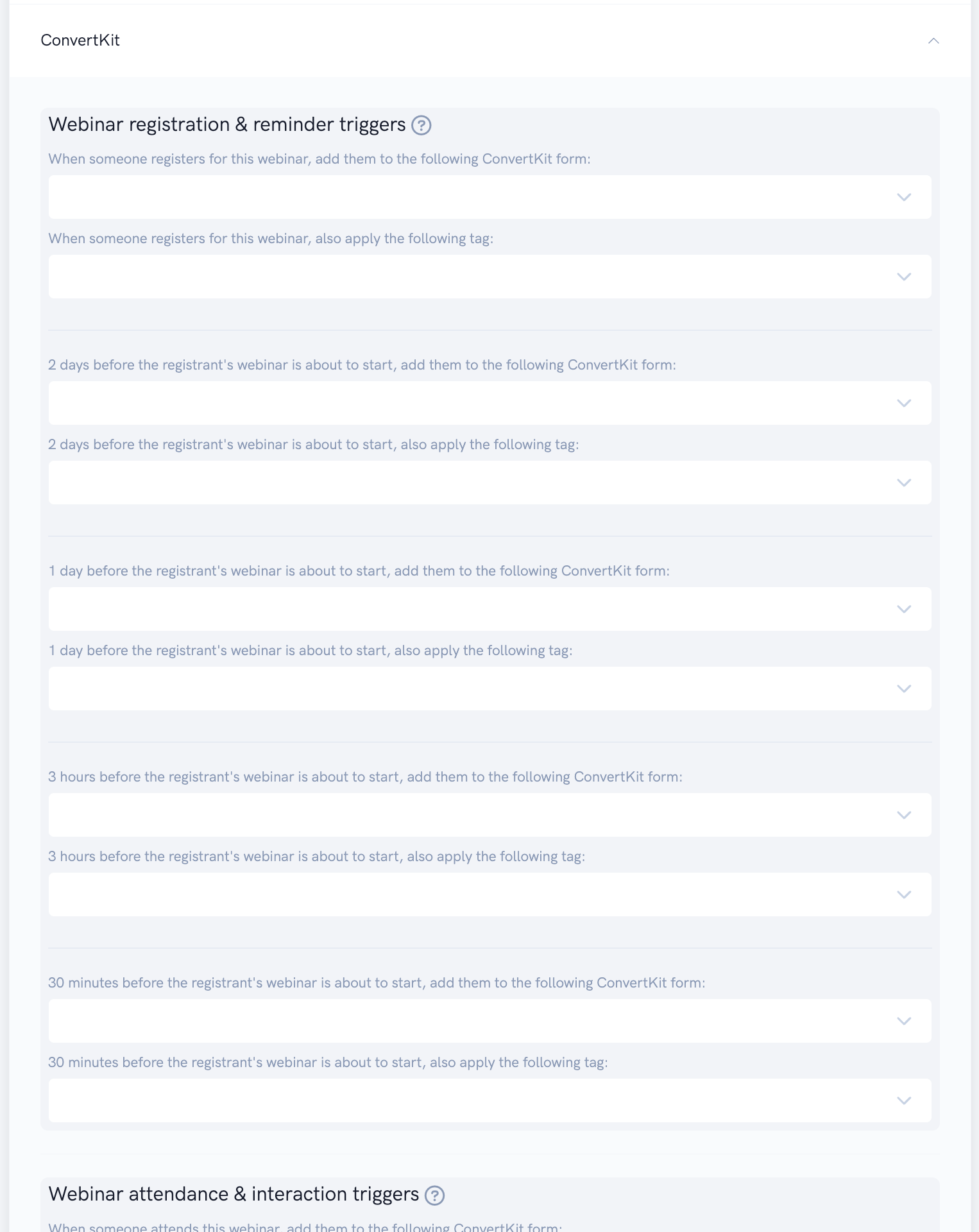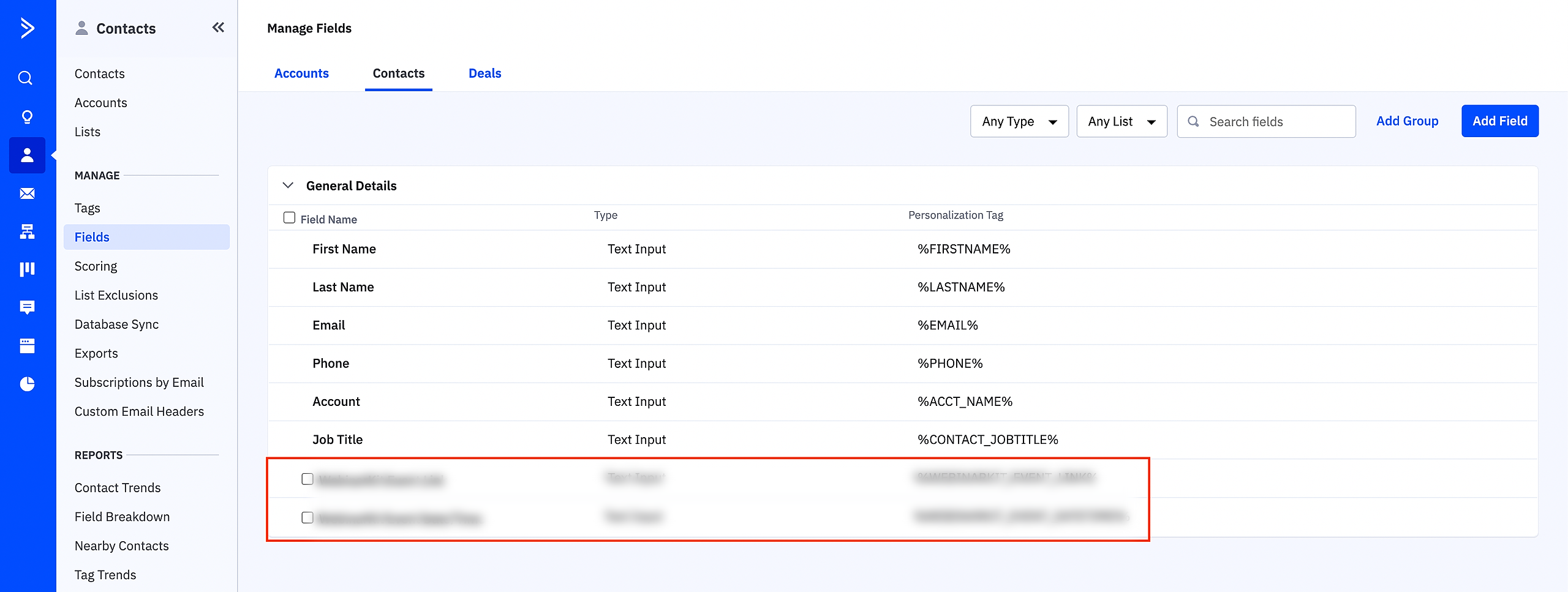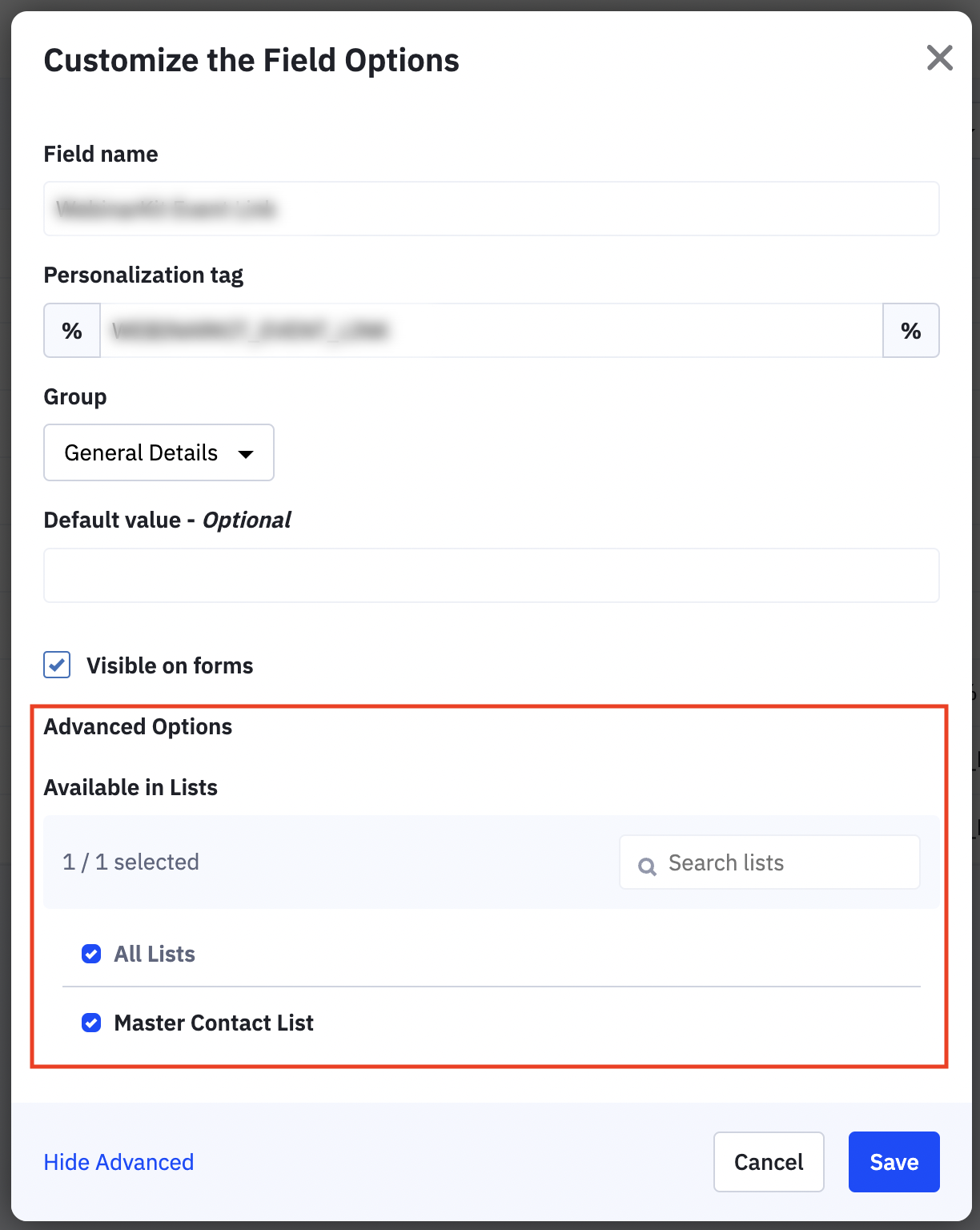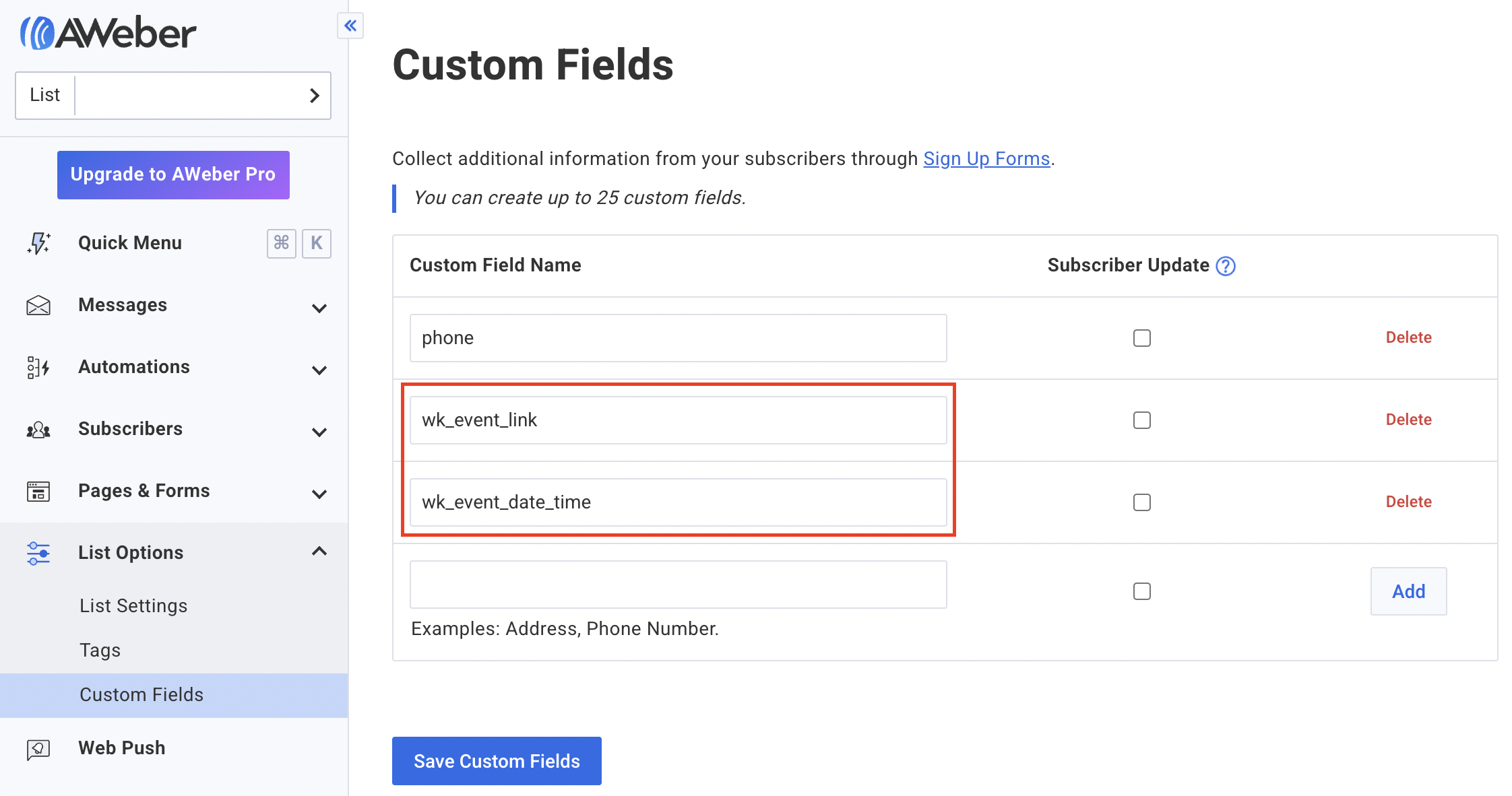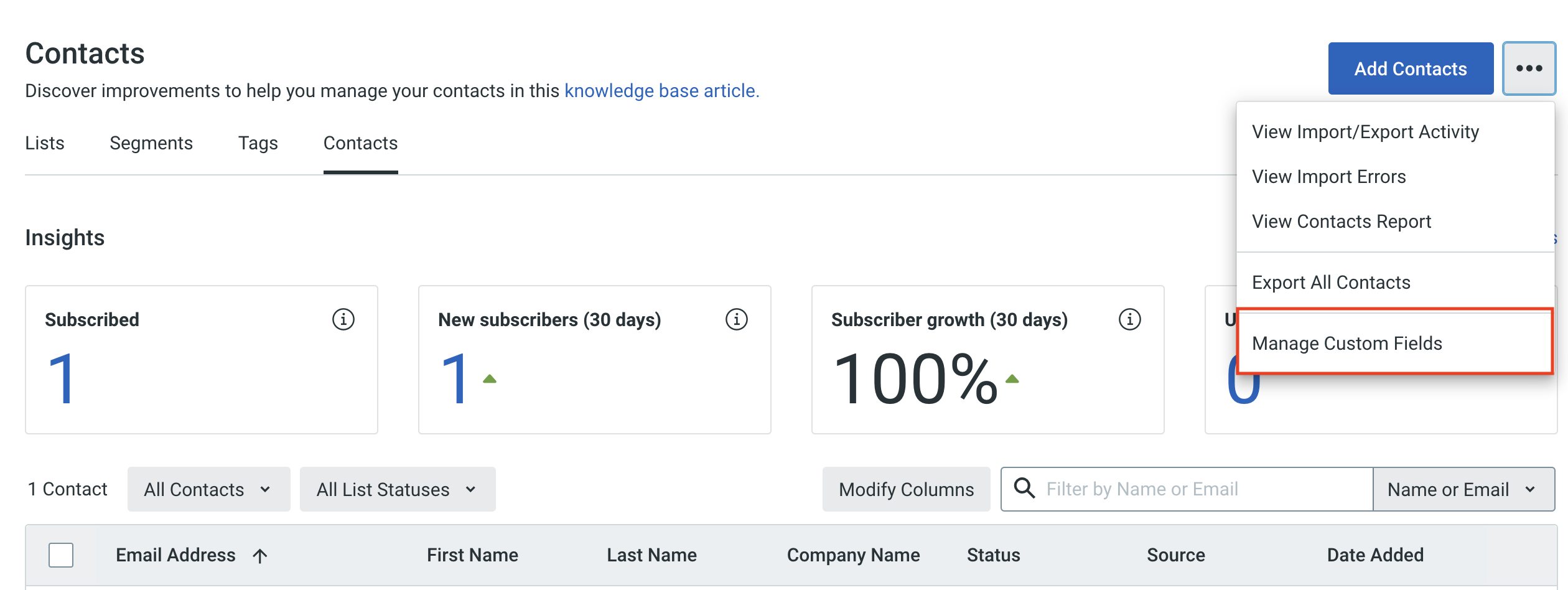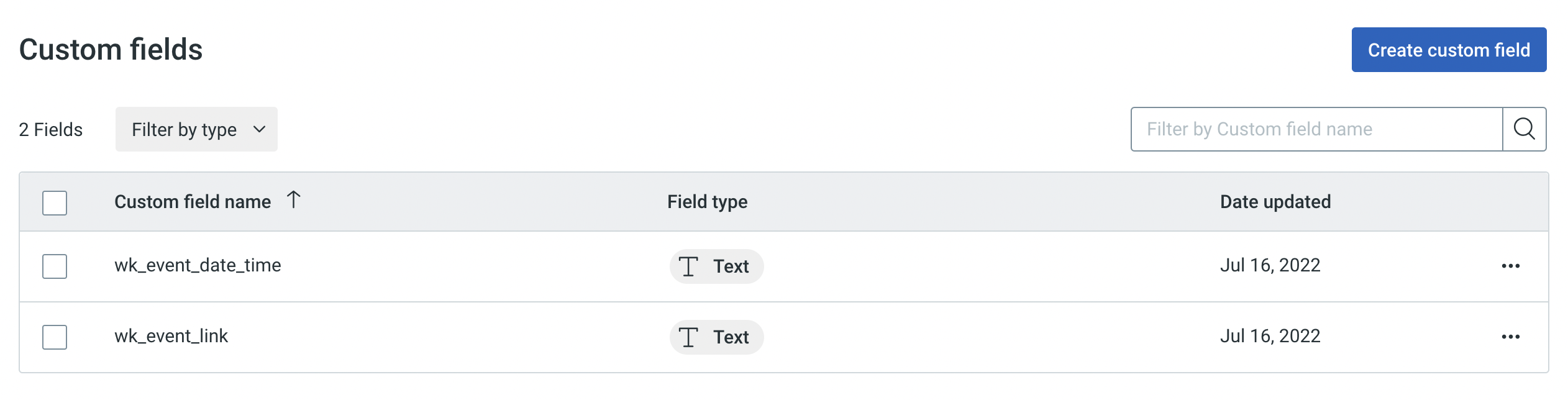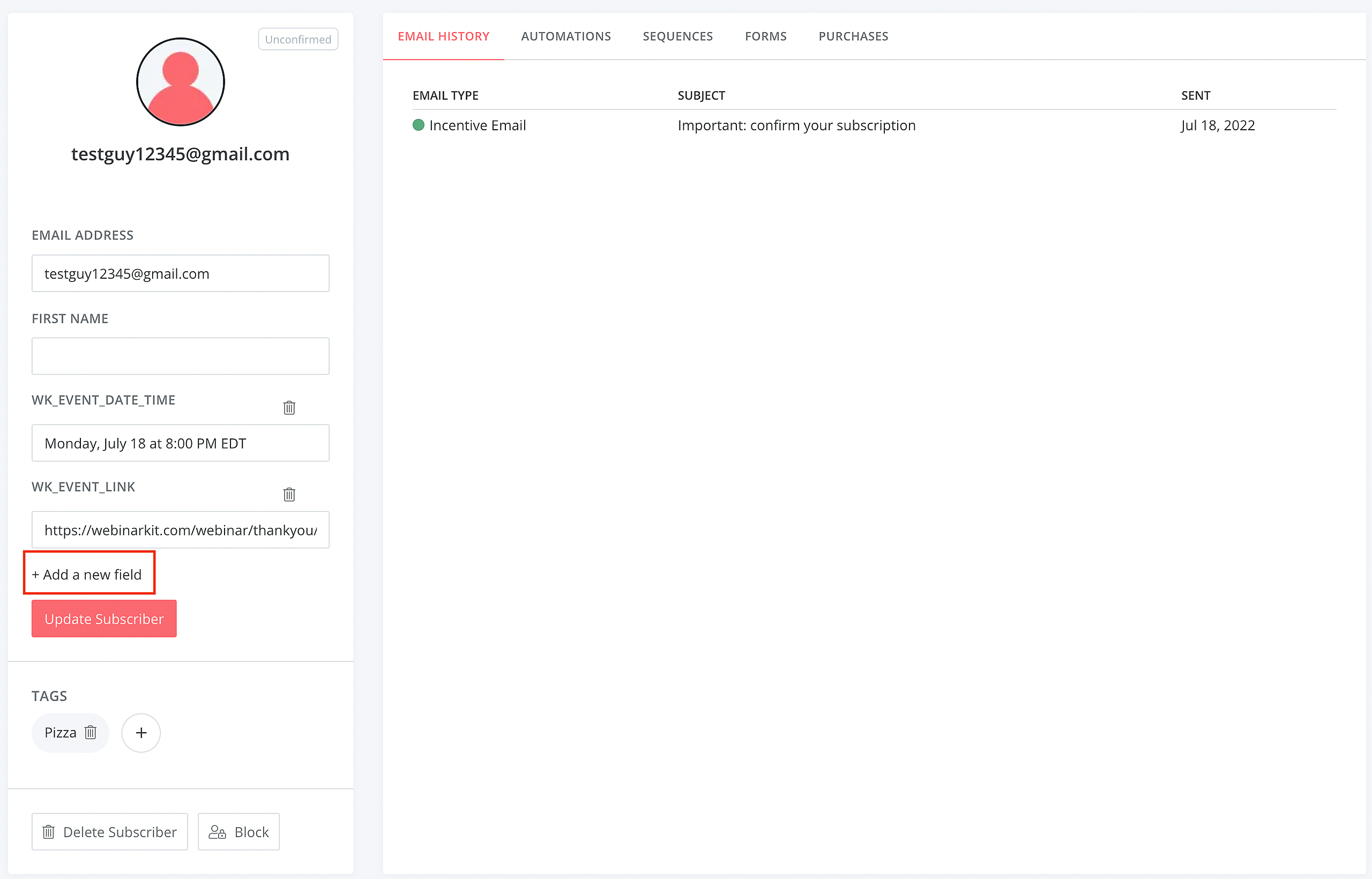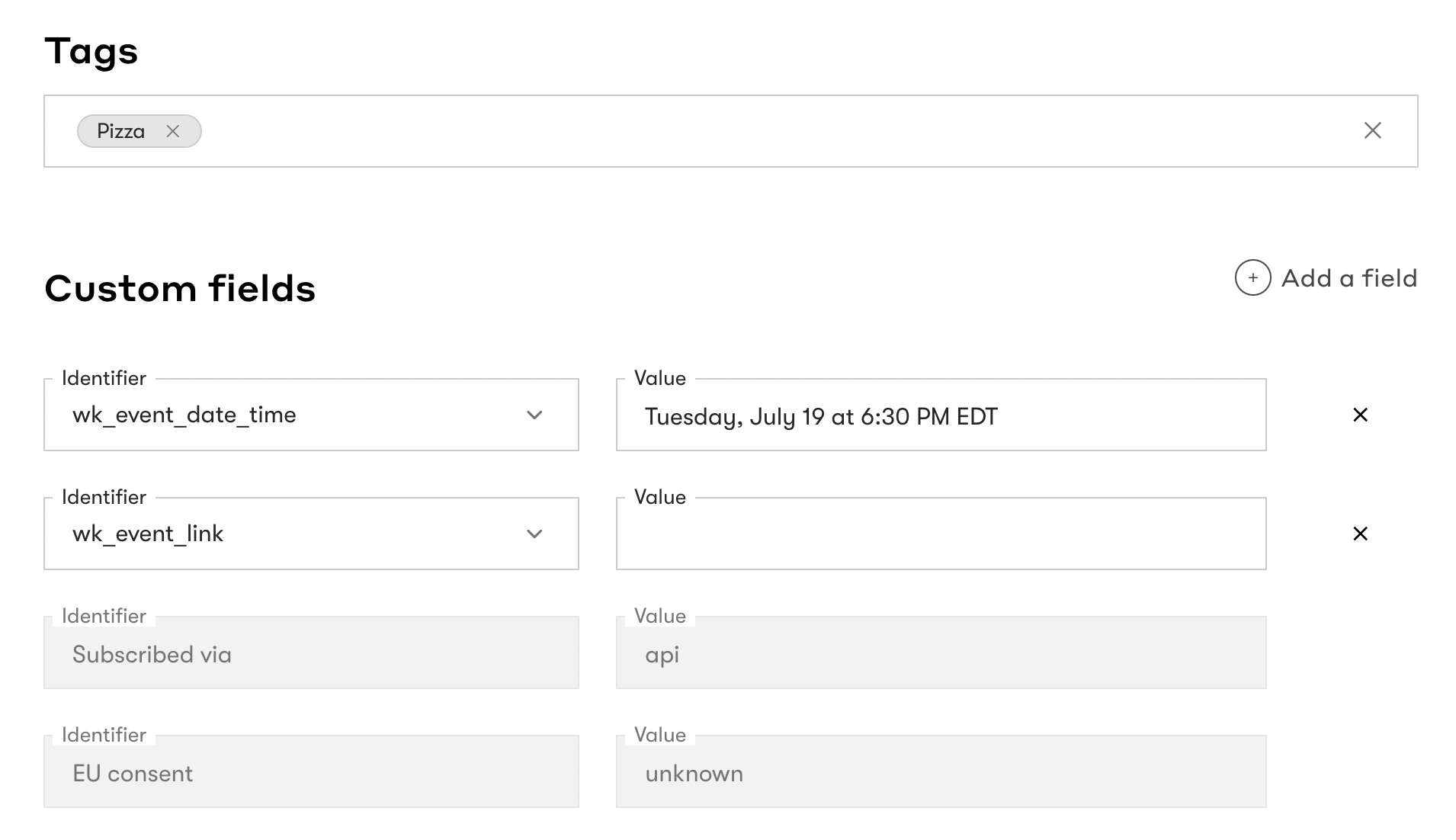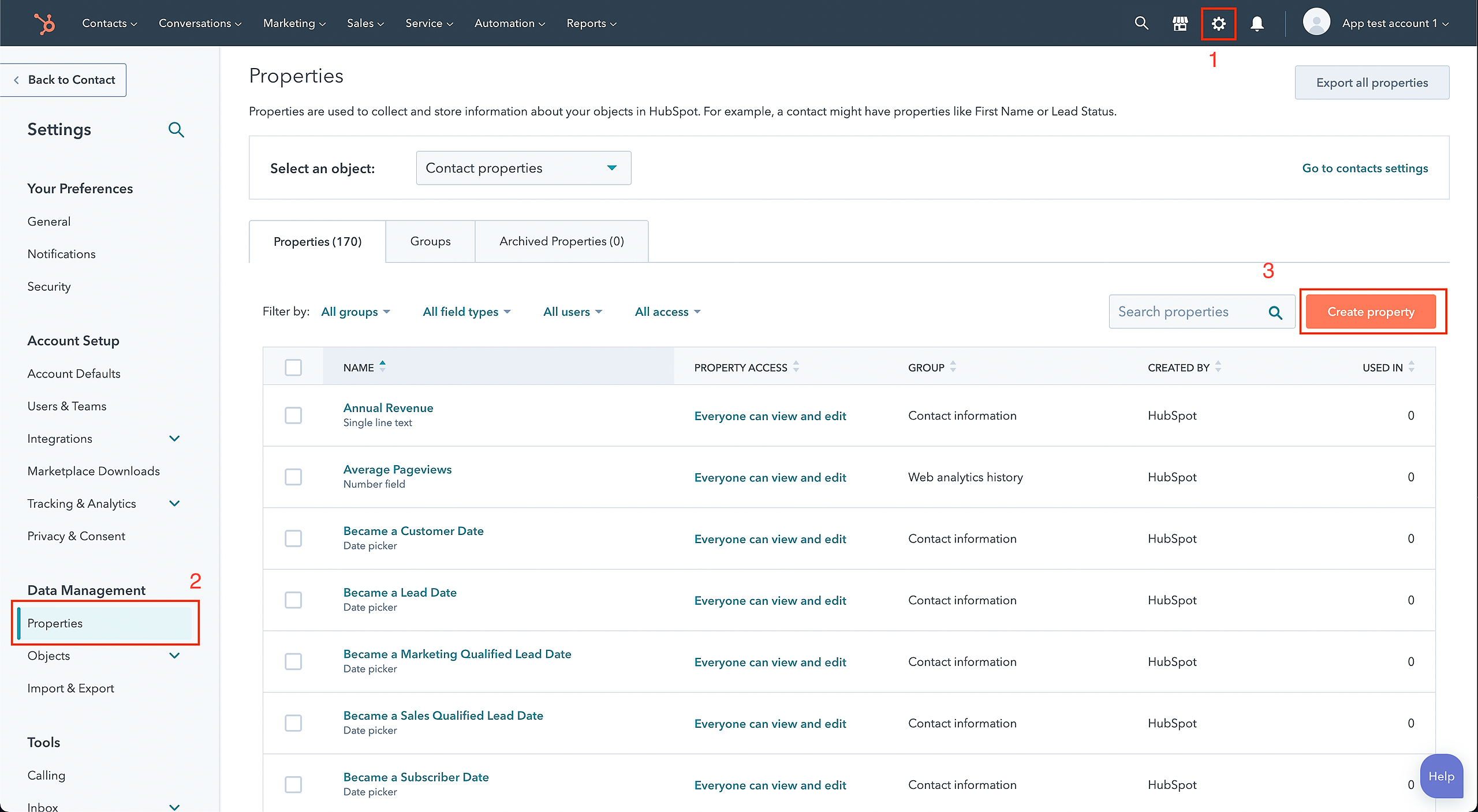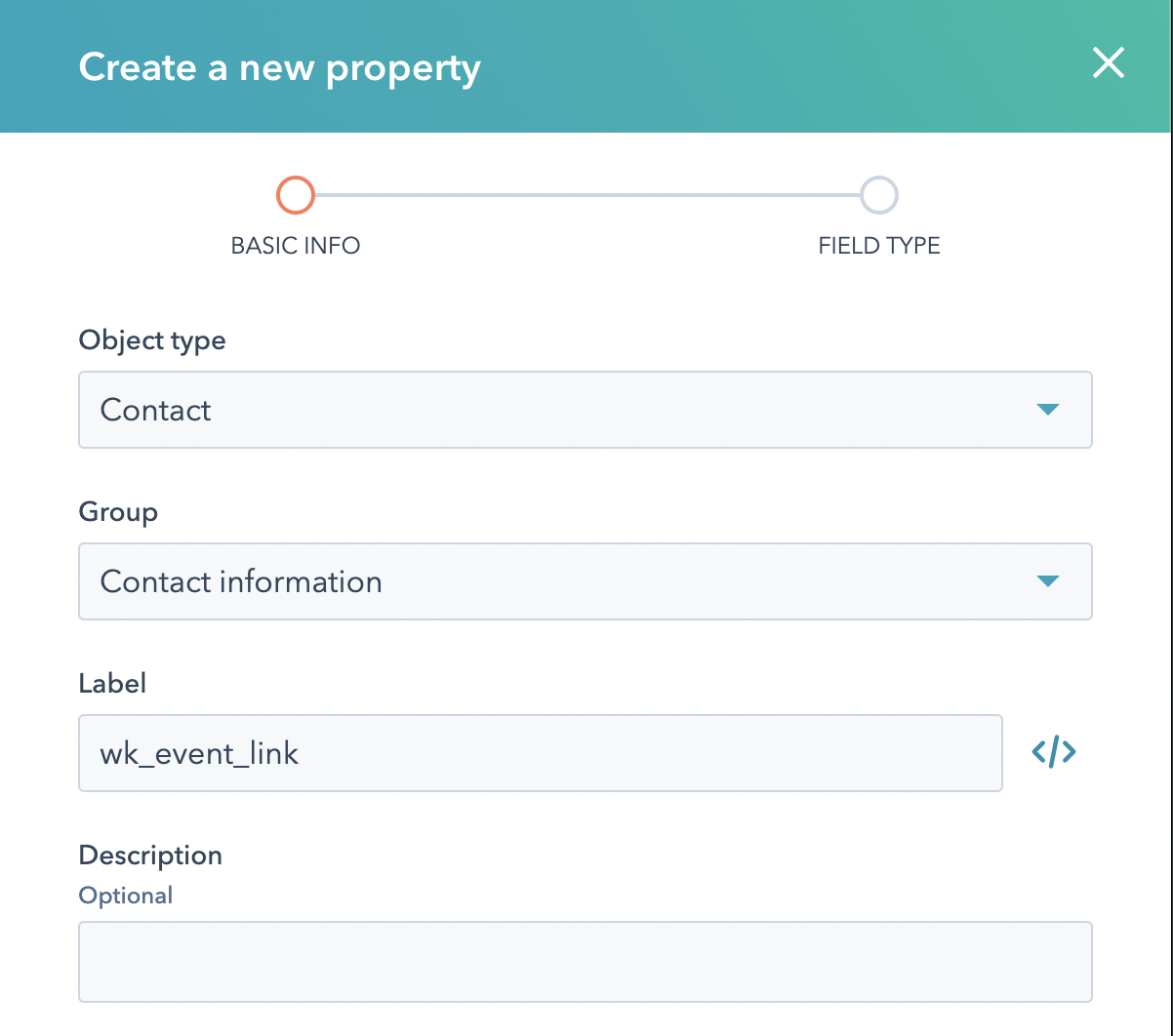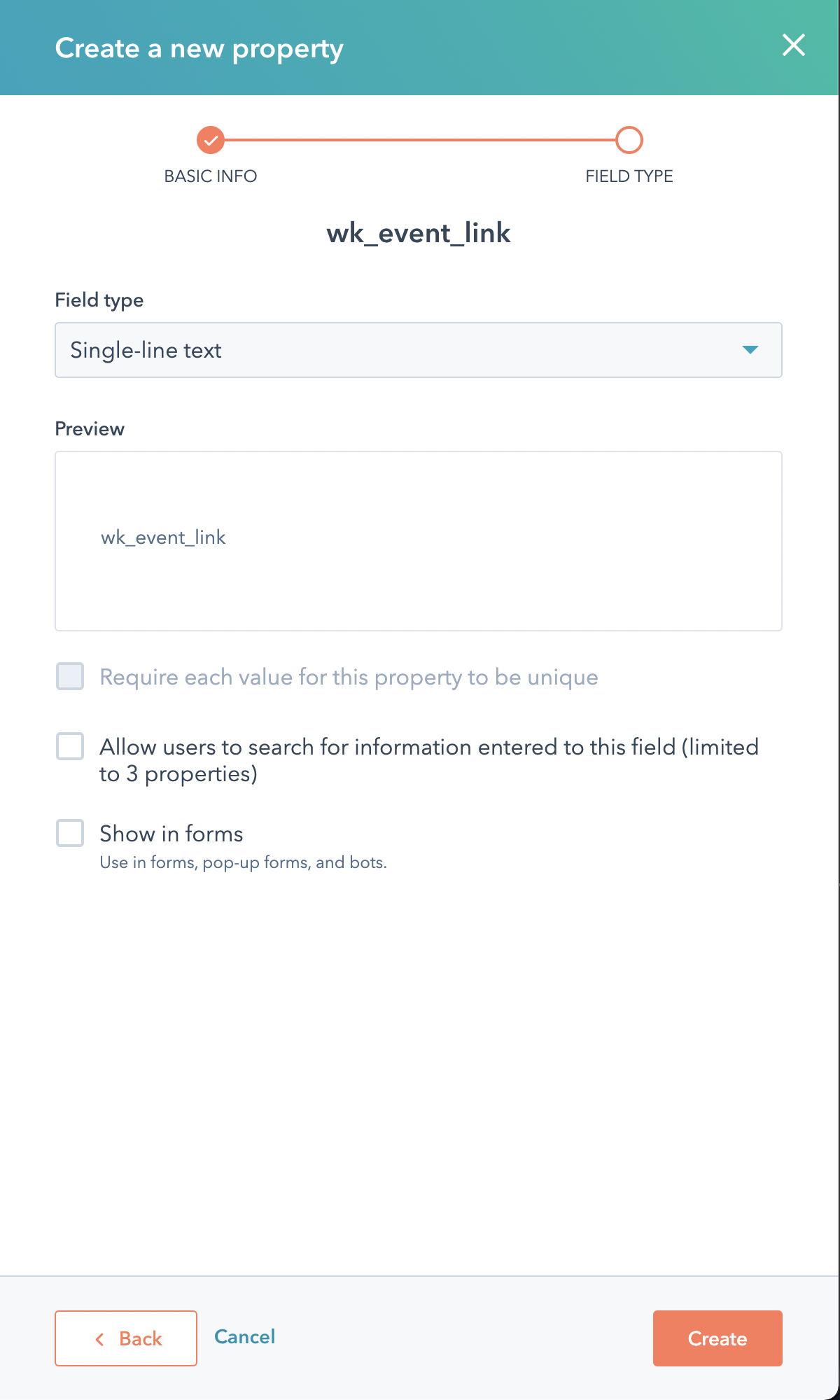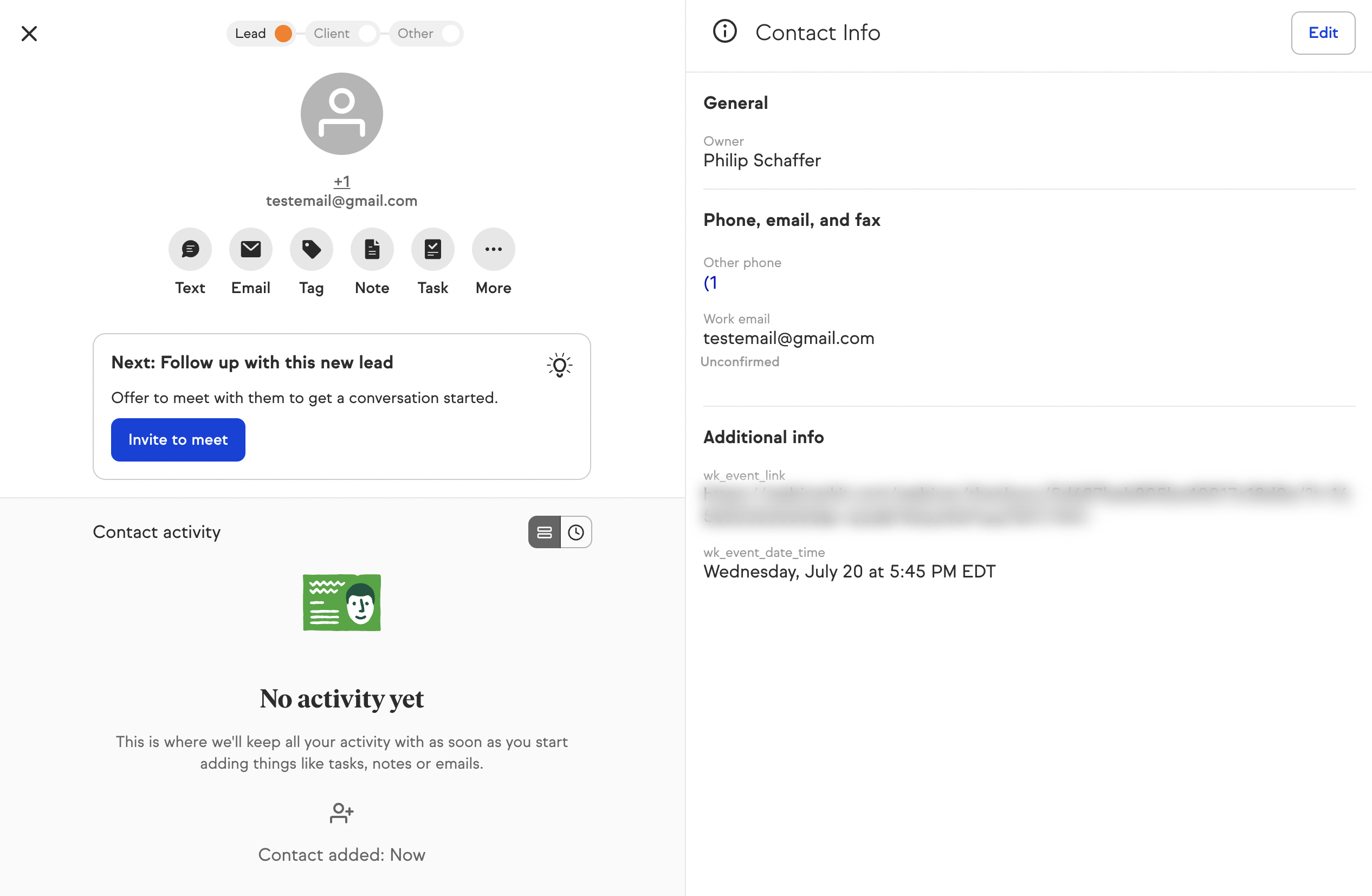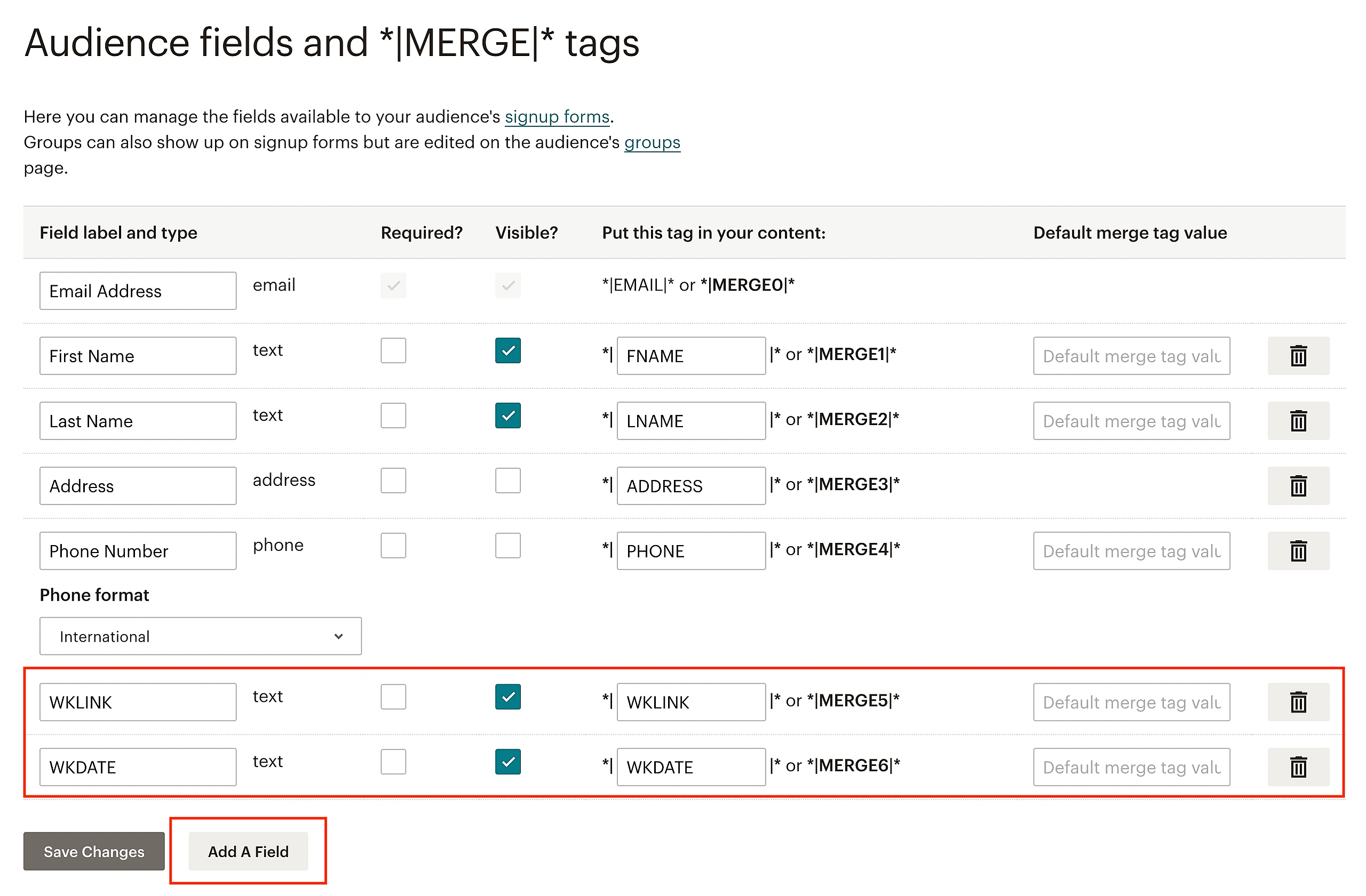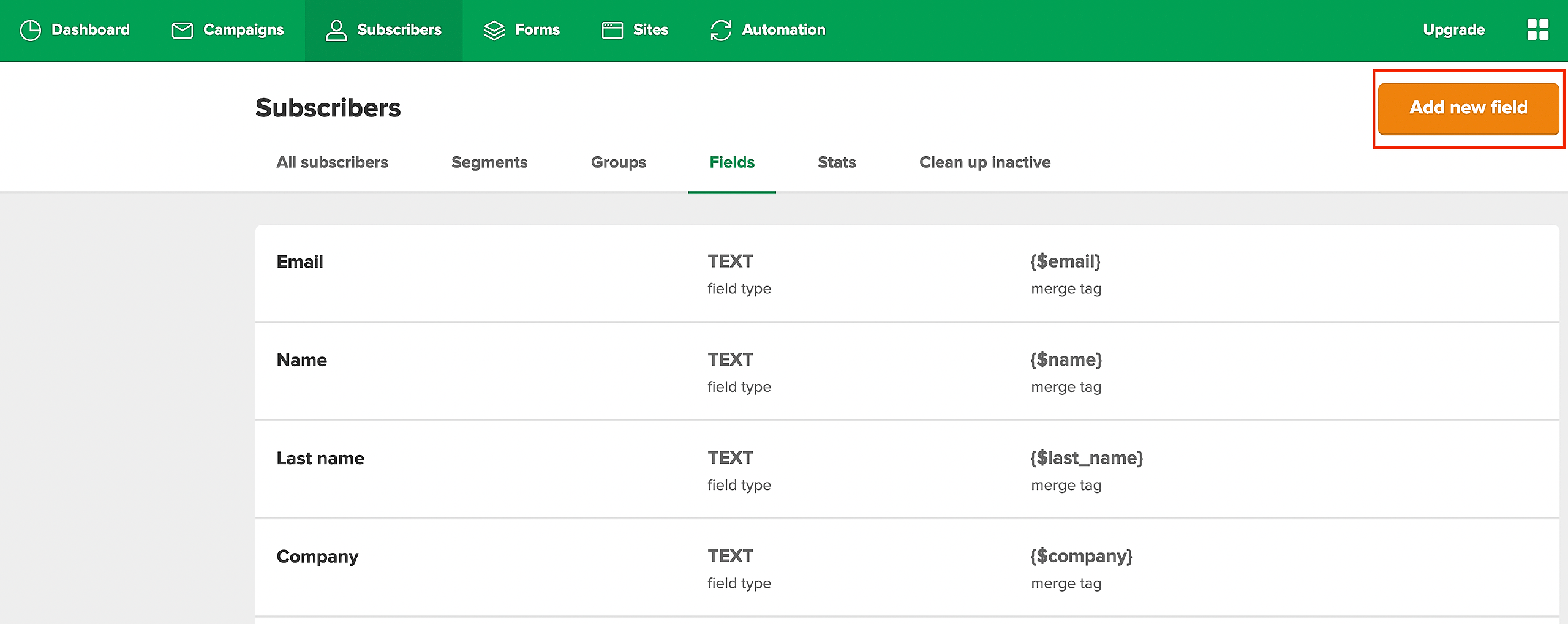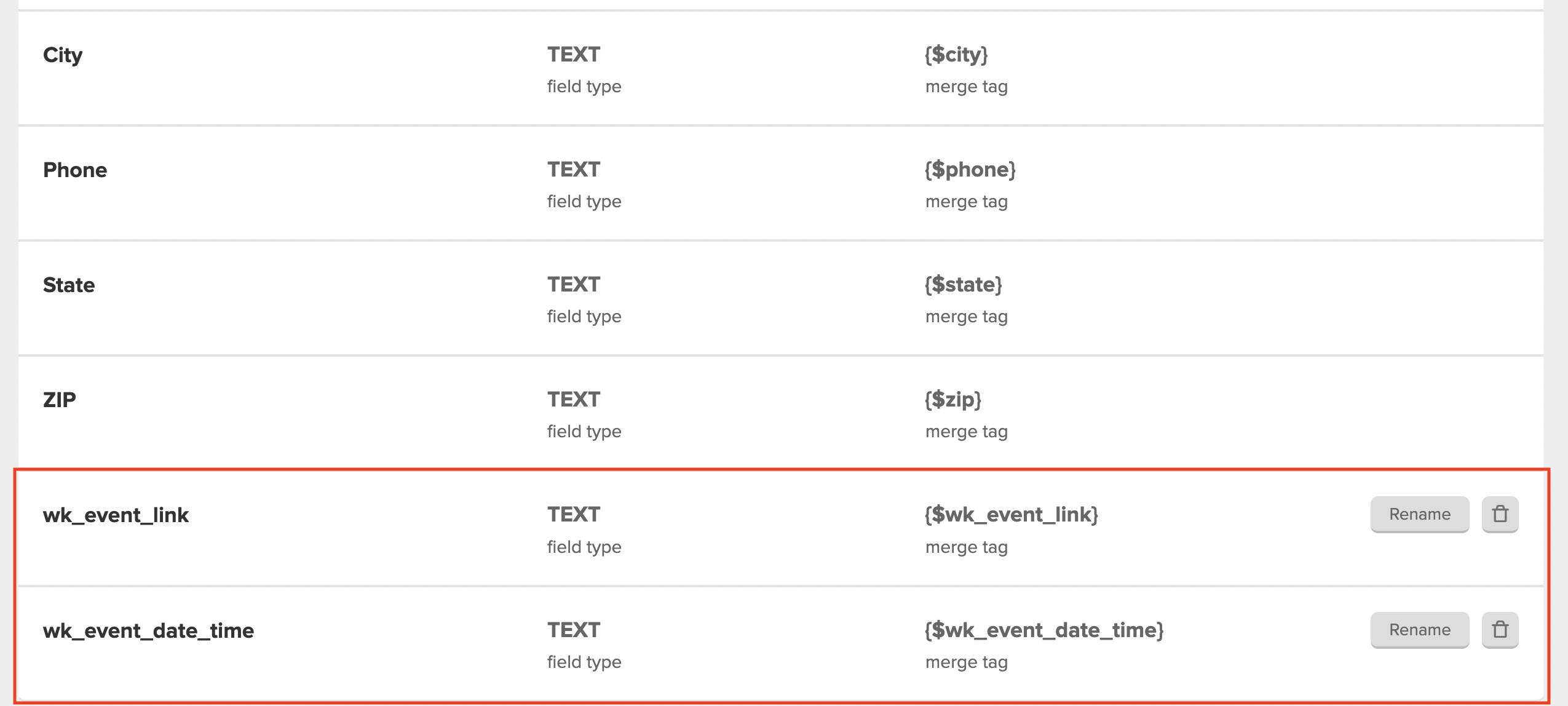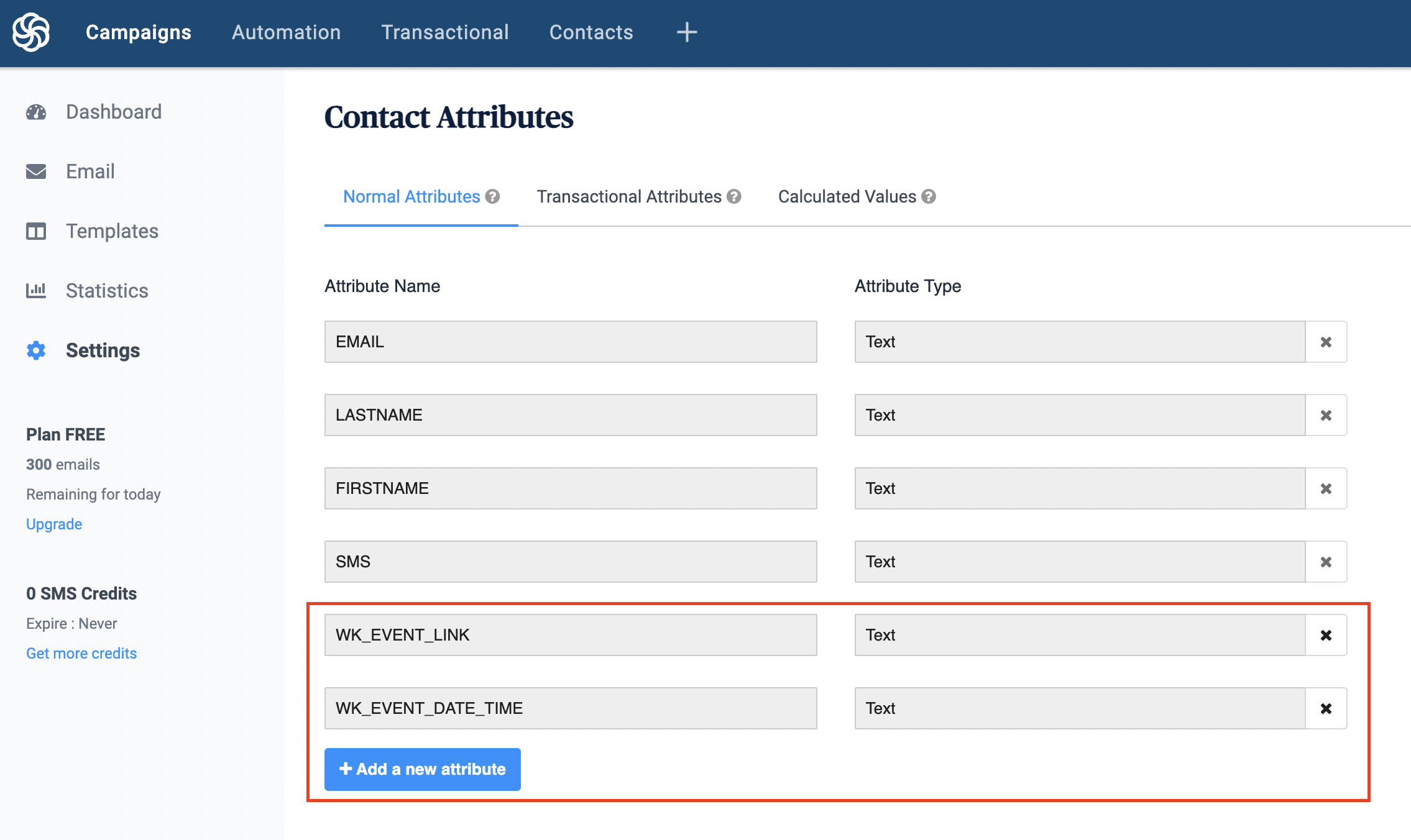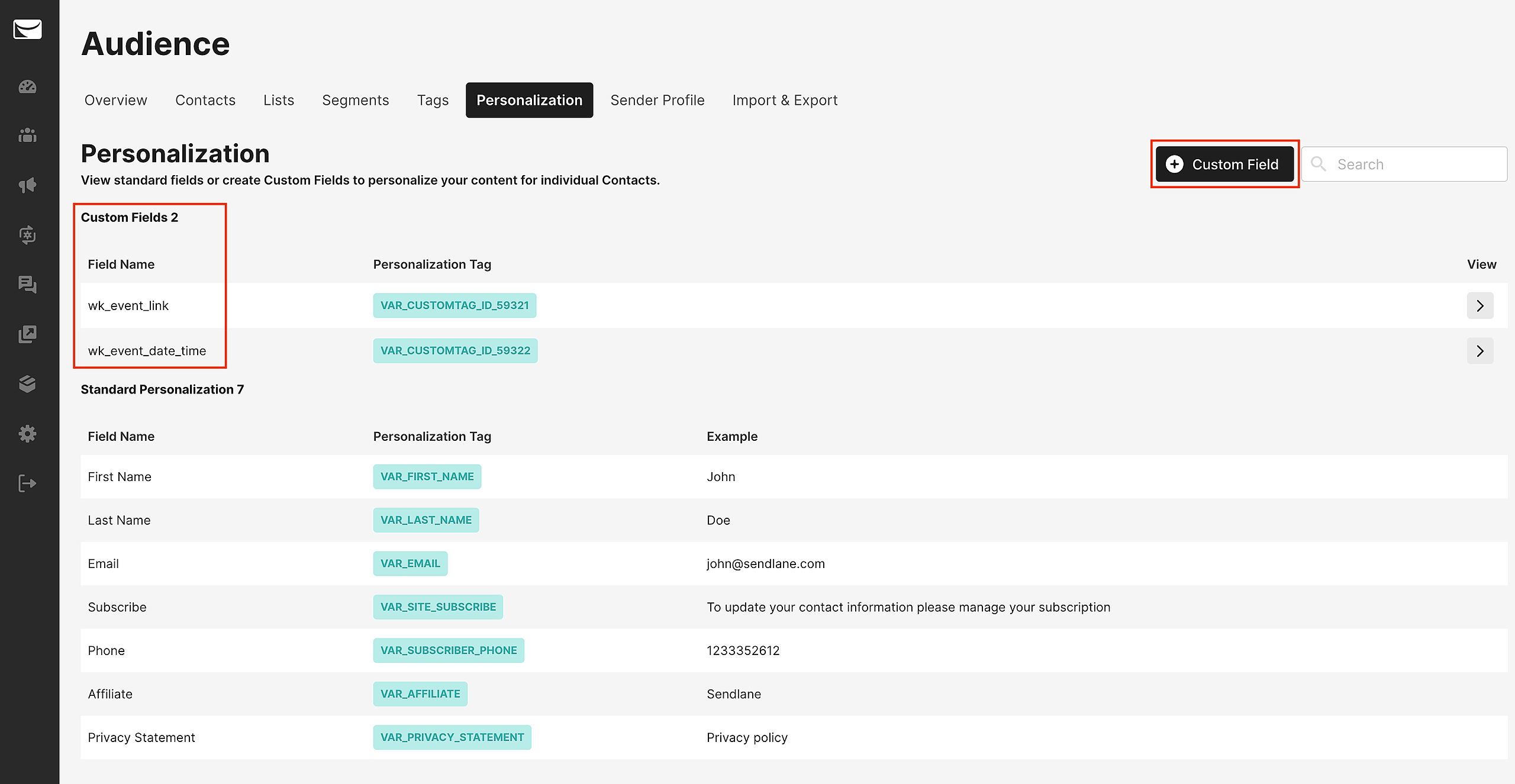This webinar platform comes built-in with a variety of 3rd party app integrations. This means you can easily do things like send registrant details to your CRM/email platform of choice when someone registers for your webinar. We also supports advanced segmentation. For example, you can segment registrants between those that attended your event and those that did not, and assign those registrants to different lists or assign different tags to them.
Each 3rd party integration we support is a little different in the way they handle creating new contacts, so find the integration you're using from the list below and read on to learn any specific details that might be required for your integration.
Connect a 3rd party app with your account
Before using a 3rd party integration, you'll need to connect your account to that app. You can connect the app you want via the settings page of your account.
Using our 3rd party app integrations
For the most part, almost all of our native app integrations allows you to do things like:
- Send registrant & attendee data to the 3rd party application when some event happens (like if someone registers for or attends your webinar)
- Tag a contact or add a contact to a list / form in the 3rd party application (like if someone clicks on your offer during the webinar presentation)
Almost all of our native integrations support a wide range of event triggers. Below is a screenshot of one of our 3rd party app integrations. As you can see, you can set it up so that registrants get added to the application and either get tagged or added to a form in the 3rd party application.
Using our integration features, you can setup powerful automations to segment your event registrants and attendees based on their behavior.
Sending registrants their event information
If you're using a 3rd party CRM/email platform, you probably want to send a few emails to your registrants reminding them to show up for your events. Thankfully, our webinar software makes this super easy. Whenever a registrant is added to one of the integrations you are using, our webinar software passes along that registrant's event link, replay link (if applicable for your event), and the date/time that they registered for.
This way, you can easily include those details in your custom reminder/follow-up emails to ensure maximum attendance rates.
ActiveCampaign
Our integration with ActiveCampaign allows you to add event registrants to ActiveCampaign lists and/or apply a tag based on a large variety of different events (Example: Registered for event, attended/did not attend event, clicked on event offer, etc...).
We also send along the registrant's event/replay link and event date/time.
IMPORTANT: In order to receive the registrant's unique event/replay link and event date/time, our webinar software will automatically add the fields to your account when you first set up your integration. However, YOU must add both fields to any relevant lists you are using in order to use them when sending emails. Please see the screenshots below for examples on how to do this:
Please see ActiveCampaign's custom fields article here for more information on how to do this: https://www.activecampaign.com/learn/videos/managing-custom-fields
After you have added these custom fields to your relevant ActiveCampaign lists, you will be able to use them in your own custom reminder/follow-up emails.
Aweber
Our integration with Aweber allows you to add event registrants to Aweber lists and also optionally tag them based on a large variety of different events (Example: Registered for event, attended/did not attend event, clicked on event offer, etc...).
Our platform also sends along the registrant's event/replay link and event date/time.
IMPORTANT: In order to receive the registrant's unique event/replay link and event date/time, you MUST add 2 custom fields to the lists you are using in Aweber. You must add the following 2 custom fields:
wk_event_link
wk_event_date_time
You must add the custom fields in your Aweber list settings as shown in the screenshot below. The relevant sections are highlighted in red.
Please see Aweber's custom fields article here for more information on how to do this: https://help.aweber.com/hc/en-us/articles/204027516-How-do-I-create-custom-fields-
After you have added these custom fields to your relevant Aweber lists, you will be able to use them in your own custom reminder/follow-up emails.
Constant Contact
Our integration with Constant Contact allows you to add event registrants to Contact Contact lists and also optionally tag them based on a large variety of different events (Example: Registered for event, attended/did not attend event, clicked on event offer, etc...).
Our platform also sends along the registrant's event/replay link and event date/time.
IMPORTANT: In order to receive the registrant's unique event/replay link and event date/time, you MUST add 2 custom fields to your Constant Contact. You must add the following 2 custom fields:
wk_event_link
wk_event_date_time
Please see the screenshots below for an example of what this should look.
ConvertKit
Our integration with ConvertKit allows you to subscribe event registrants to ConvertKit forms and also optionally tag them based on a large variety of different events (Example: Registered for event, attended/did not attend event, clicked on event offer, etc...).
Our platform also sends along the registrant's event/replay link and event date/time.
IMPORTANT: In order to receive the registrant's unique event/replay link and event date/time, you MUST add 2 custom fields to your ConvertKit account. You must add the following 2 custom fields:
wk_event_link
wk_event_date_time
Please see the screenshot below and the "Add a new field" button highlighted in red to see how you can do this:
Also see ConvertKit's article on custom fields here: https://help.convertkit.com/en/articles/2502504-how-to-add-custom-fields-to-subscribers
Drip
Our integration with Drip allows you to add event registrants to Drip and tag them based on a large variety of different events (Example: Registered for event, attended/did not attend event, clicked on event offer, etc...).
We also send along the registrant's event/replay link and event date/time. You'll find that info added to each contact in Drip under the following 2 fields:
wk_event_link
wk_event_date_time
Please see the screenshot below to see an example:
GetResponse
Our integration with GetResponse allows you to add event registrants to GetResponse lists and/or apply a tag based on a large variety of different events (Example: Registered for event, attended/did not attend event, clicked on event offer, etc...).
We also send along the registrant's event/replay link and event date/time.
IMPORTANT: In order to receive the registrant's unique event/replay link and event date/time, Our webinar software will automatically add the custom fields to your account when you first set up your integration. From there, you can access the registrant info via the following 2 custom fields in GetResponse:
wk_event_link
wk_event_date_time
Google Calendar
Coming soon...
HighLevel
Our integration with HighLevel allows you to add event registrants to HighLevel account based on a large variety of different events (Example: Registered for event, attended/did not attend event, clicked on event offer, etc...). You can tag your contacts and also add your contacts to HighLevel Workflows.
Our webinar software also supports a unique feature with HighLevel which allows you to register new contacts for webinars in your account. You can learn more about this feature here: https://softwaretutorials.groovehq.com/help/using-unique-highlevel-integration
This platform also sends along the registrant's event/replay link and event date/time.
IMPORTANT: In order to receive the registrant's unique event/replay link and event date/time, Our webinar software will automatically add the fields to your account when you first set up your integration.
However, if you ever disconnect your HighLevel integration, you will need to delete the custom fields previously added before attempting to re-connect your HighLevel account with our webinar software again.
HubSpot
Our integration with HubSpot allows you to add event registrants to HubSpot contact lists based on a large variety of different events (Example: Registered for event, attended/did not attend event, clicked on event offer, etc...).
IMPORTANT: In order to receive the registrant's unique event/replay link and event date/time, you MUST add 2 custom properties to your HubSpot account. You must add the following 2 properties:
wk_event_link
wk_event_date_time
Please see the screenshots below for examples on how to do this:
Keap
Our integration with Keap allows you to add event registrants to Keap and tag them based on a large variety of different events (Example: Registered for event, attended/did not attend event, clicked on event offer, etc...).
Our webinar software also sends along the registrant's event/replay link and event date/time. You'll find that info added to each contact in Keap under the following 2 fields:
wk_event_link
wk_event_date_time
Please see the screenshot below to see an example:
MailChimp
Our integration with MailChimp allows you to add event registrants to MailChimp lists and also optionally apply a tag based on a large variety of different events (Example: Registered for event, attended/did not attend event, clicked on event offer, etc...).
Our webinar software also sends along the registrant's event/replay link and event date/time.
IMPORTANT: In order to receive the registrant's unique event/replay link and event date/time, you MUST add 2 merge fields to the MailChimp audiences you are using. The merge fields must be named the following:
WKLINK
WKDATE
You must add the merge fields in your MailChimp audience settings as shown in the screenshot below. The relevant sections are highlighted in red.
Please see MailChimp's merge fields article here for more information on using the registrant's event link and event date/time in your emails: https://mailchimp.com/help/getting-started-with-merge-tags/
MailerLite
Our integration with MailerLite allows you to add event registrants to MailerLite groups based on a large variety of different events (Example: Registered for event, attended/did not attend event, clicked on event offer, etc...).
Our webinar software also sends along the registrant's event/replay link and event date/time.
IMPORTANT: In order to receive the registrant's unique event/replay link and event date/time, you MUST add 2 custom fields to your MailerLite account. You must add the following 2 custom fields:
wk_event_link
wk_event_date_time
Please see the screenshots below on how to do this:
SendFox
Our integration with SendFox allows you to add event registrants to SendFox lists based on a large variety of different events (Example: Registered for event, attended/did not attend event, clicked on event offer, etc...).
Unfortunately, SendFox does not currently support custom fields so our webinar software cannot send along the registrant's event/replay link and event date/time at this time. If you need the event link and/or date time, you may want to look into our Zapier integration.
Sendinblue
Our integration with ConvertKit allows you to subscribe event registrants to Sendinblue lists based on a large variety of different events (Example: Registered for event, attended/did not attend event, clicked on event offer, etc...).
Our webinar software also sends along the registrant's event/replay link and event date/time.
IMPORTANT: In order to receive the registrant's unique event/replay link and event date/time, you MUST add 2 custom contact attributes to your Sendinblue account. You must add the following 2 contact attributes:
WK_EVENT_LINK
WK_EVENT_DATE_TIME
Please see the screenshot below and the "Add a new attribute" button highlighted in red to see how you can do this:
Sendlane
Our integration with Sendlane allows you to subscribe event registrants to Sendlane lists and also optionally tag them based on a large variety of different events (Example: Registered for event, attended/did not attend event, clicked on event offer, etc...).
Our webinar software also sends along the registrant's event/replay link and event date/time.
IMPORTANT: In order to receive the registrant's unique event/replay link and event date/time, you MUST add 2 custom fields to your Sendlane account. You must add the following 2 custom fields:
wk_event_link
wk_event_date_time
Please see the screenshot below and the sections highlighted in red to see how you can do this:
Zapier
Our integration with Zapier allows you to send AND receive data from thousands of different applications. Check out our full tutorial on using Zapier here: https://softwaretutorials.groovehq.com/help/how-to-use-zapier-integration