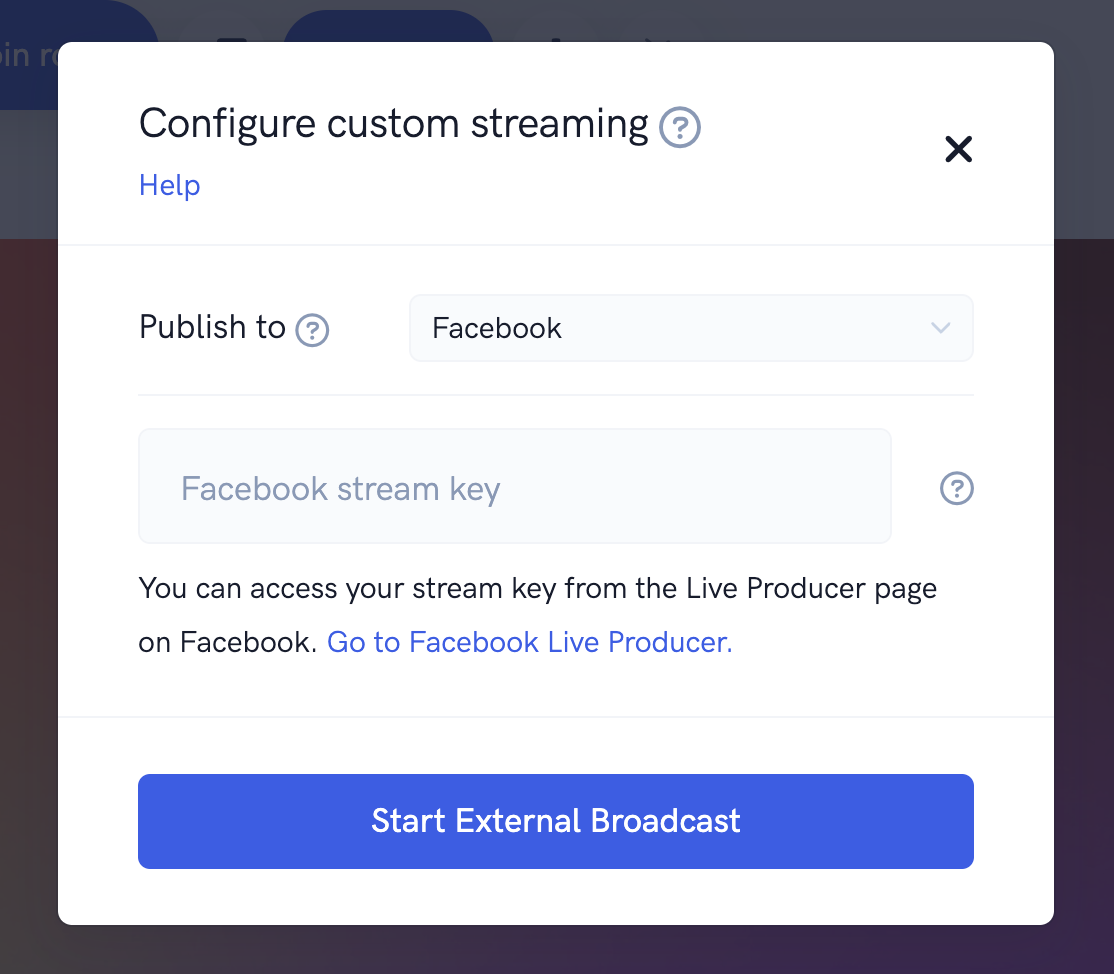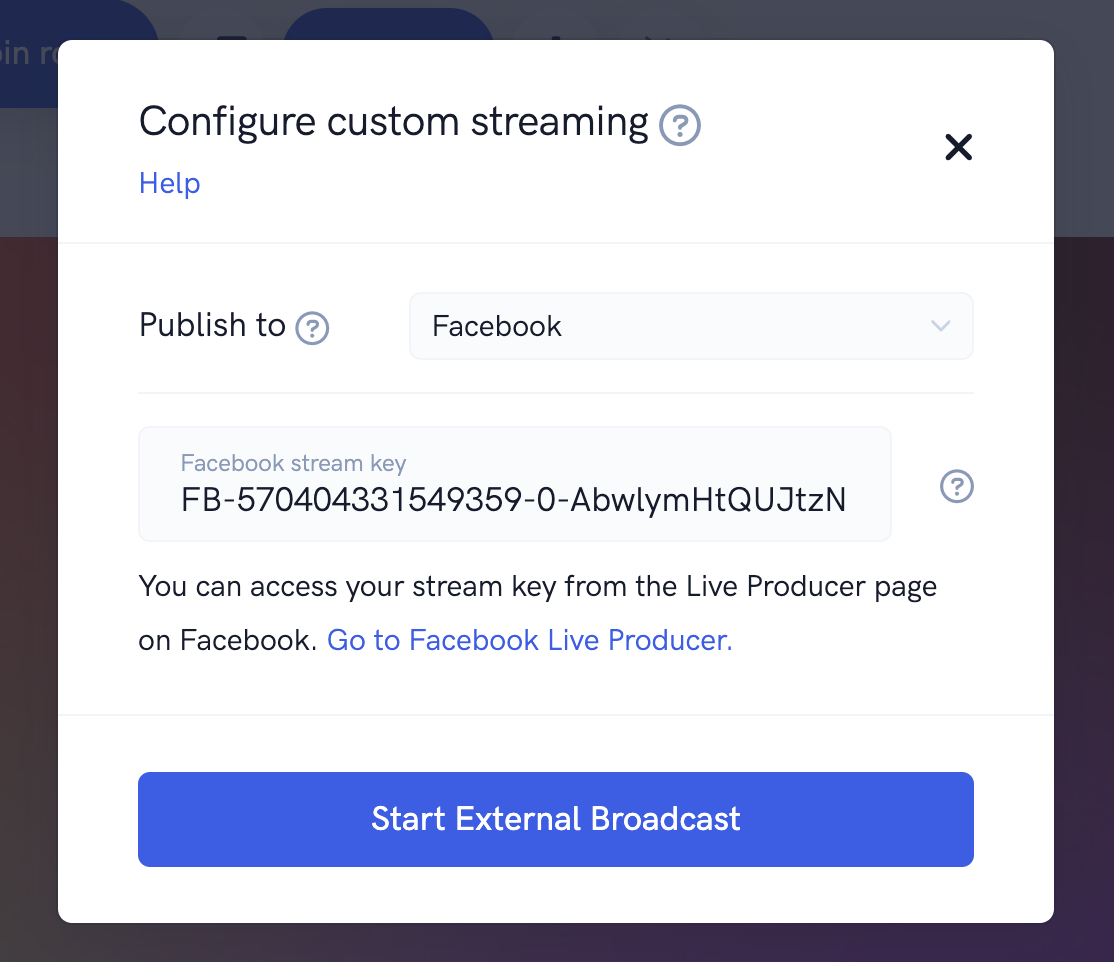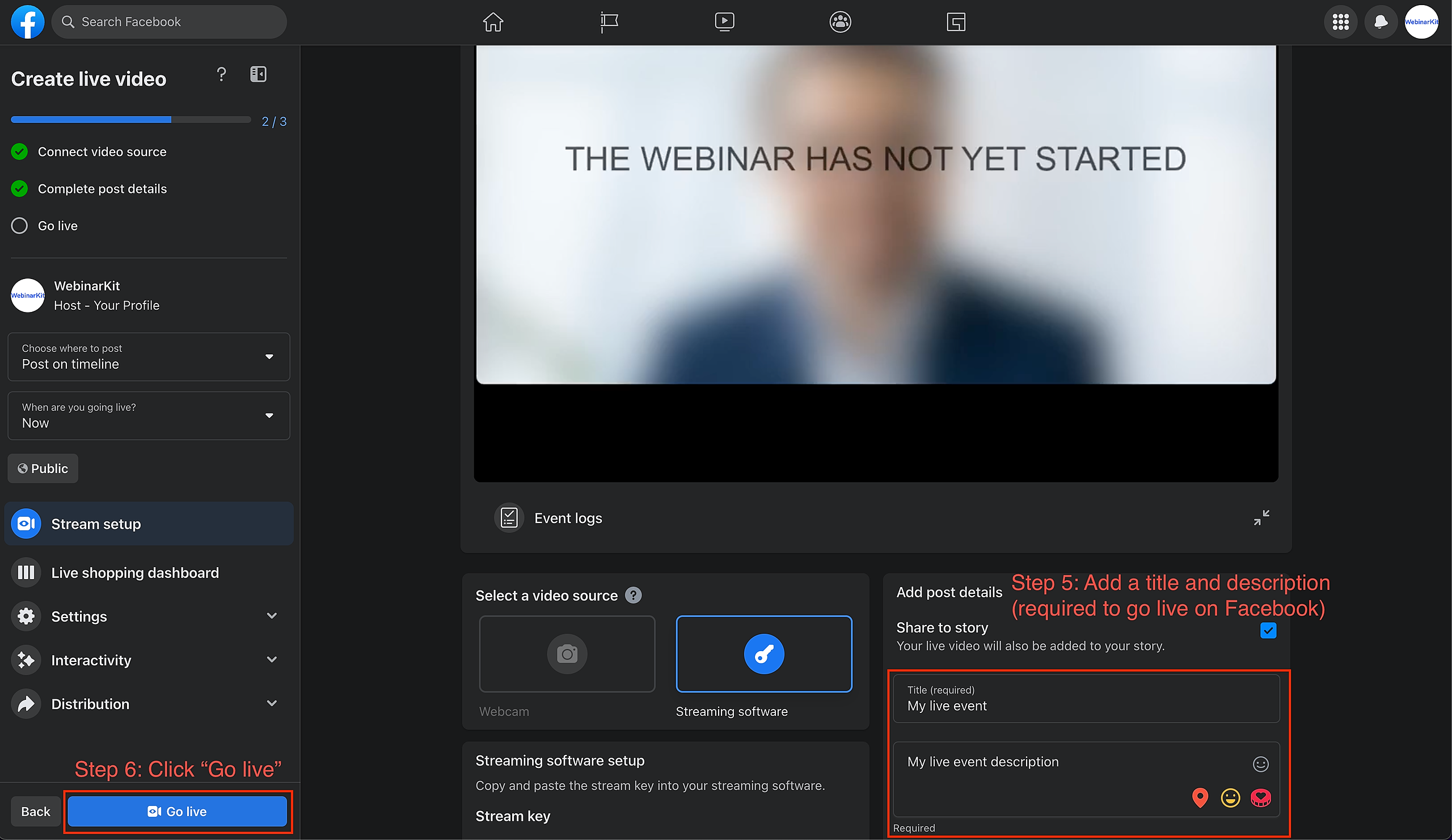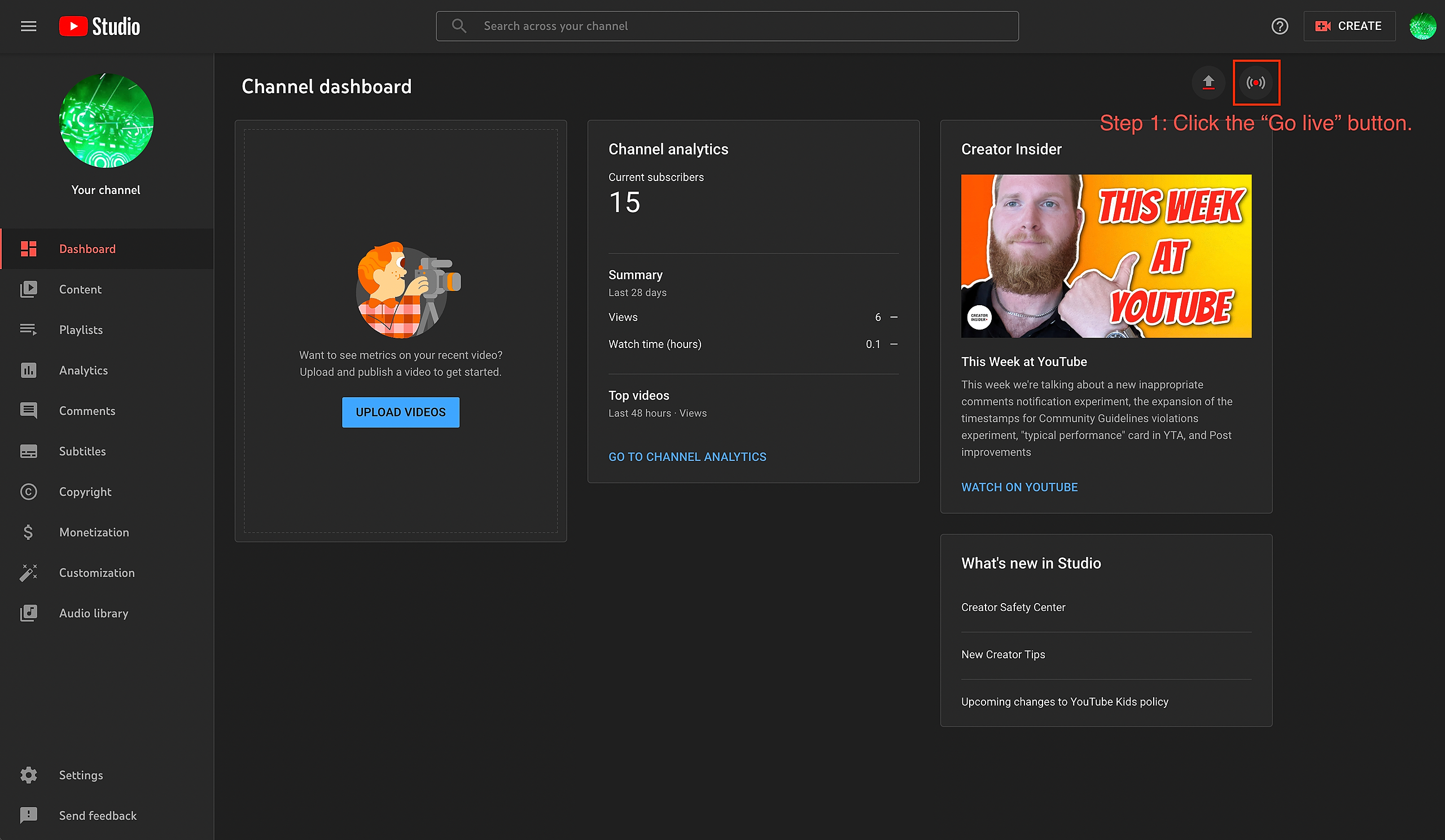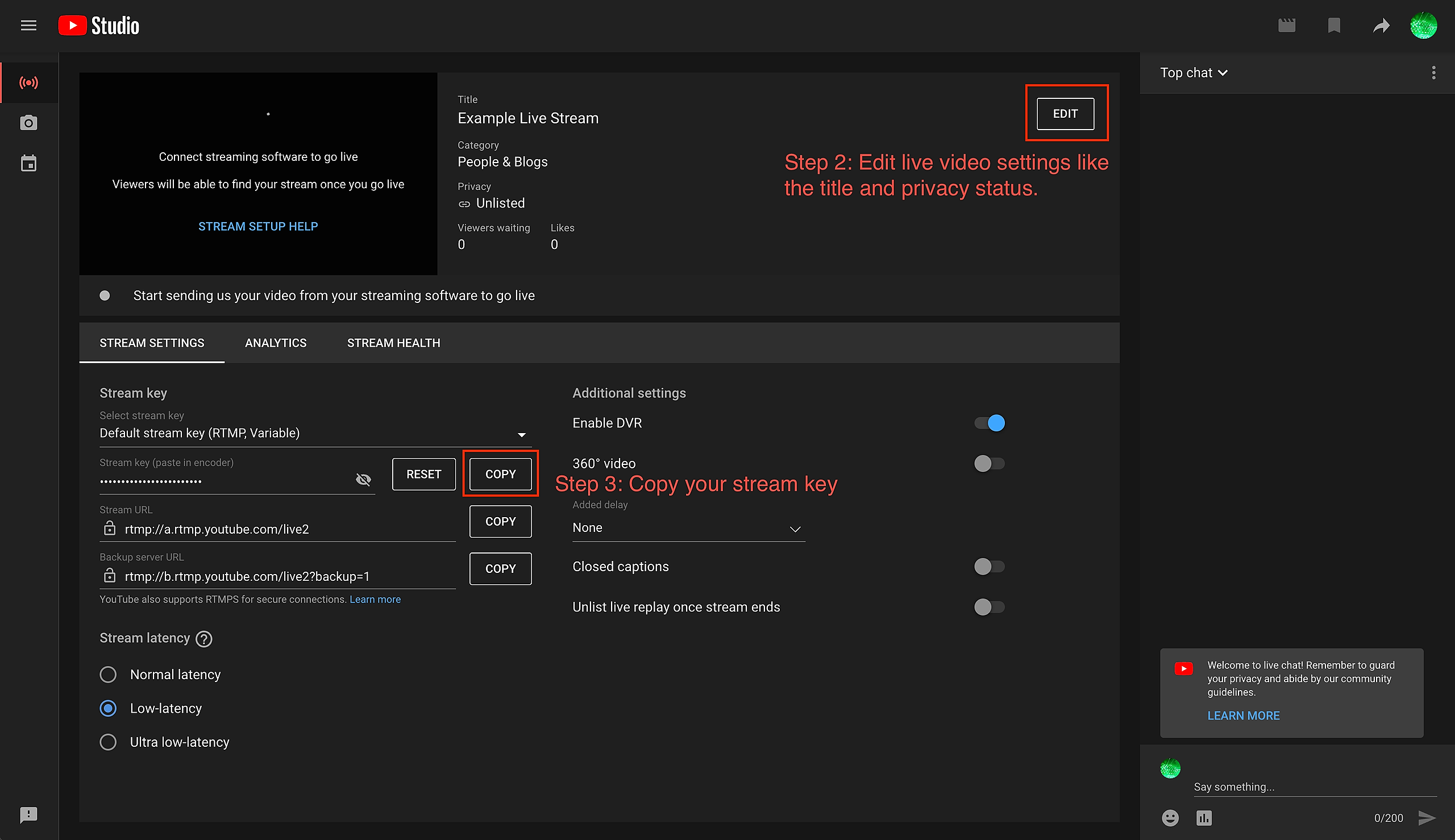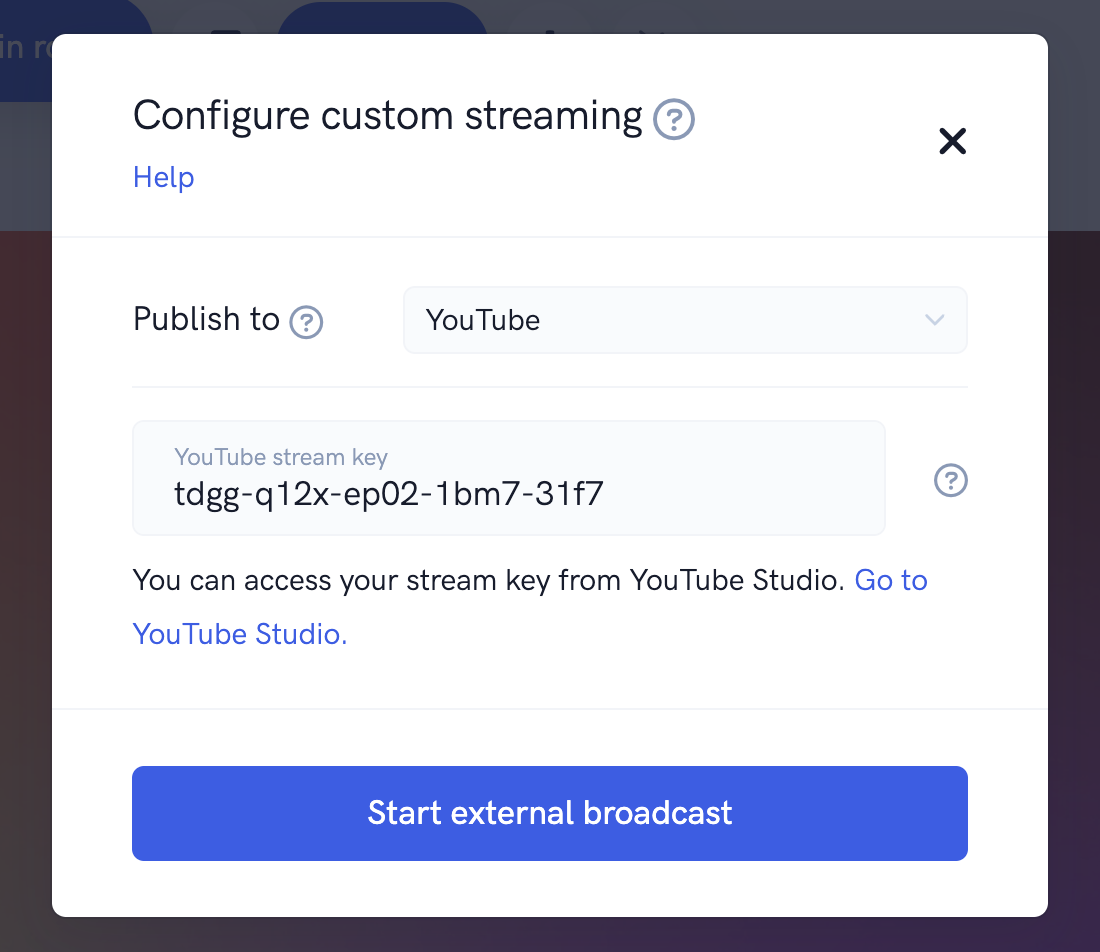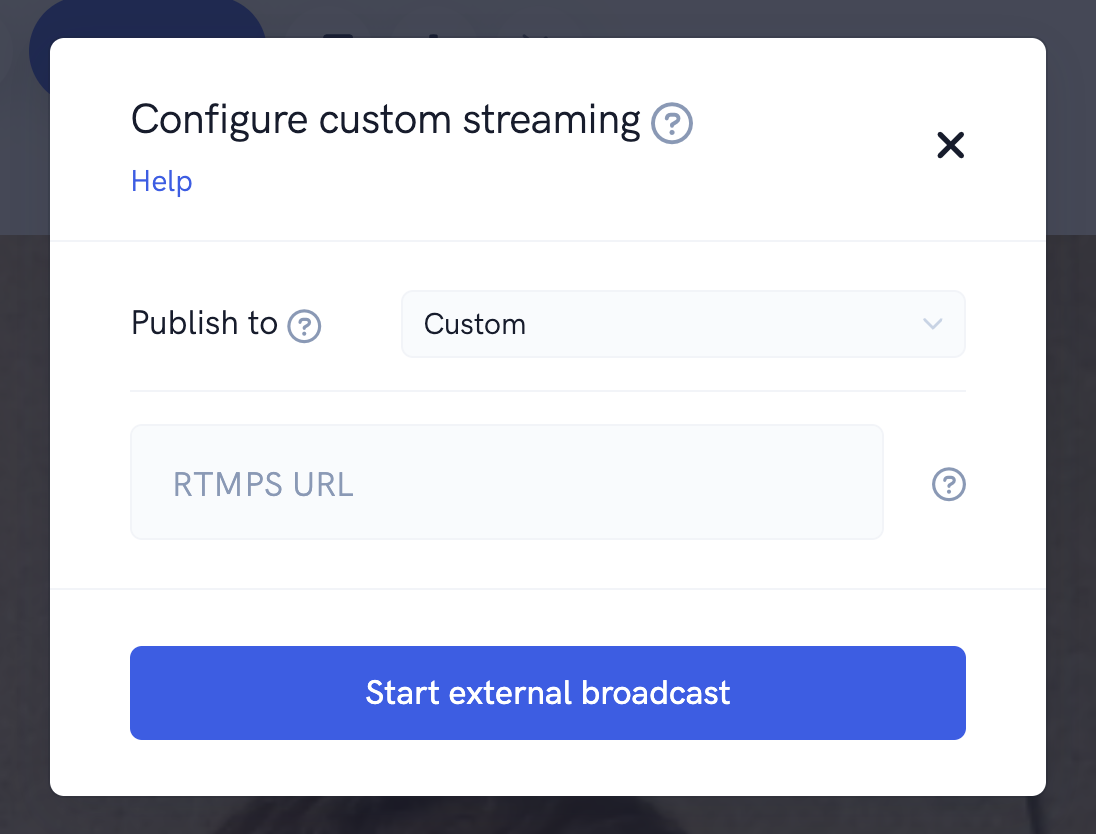Our webinar software has the ability to live stream events to other platforms in addition to "regular" broadcasts on itself. This makes it easy to stream to Facebook or YouTube, just grab your "stream key" from either platform, plug it into our webinar software's livestream, and you're good to go! You can alternatively stream your live event to ANY other platform that provides a RTMPS ingest URL.
Currently, you can only broadcast live events in conjunction with live webinars ( Live). Automated webinars and meetings will likely gain support for this feature in the future.
Helpful advice: We recommend NOT starting your live webinar inside our platform until AFTER you go "live" on Facebook, YouTube, or another platform first. Our webinar platform will show a "Webinar has not yet started" message on those other platforms. Once you've set everything up with your desired settings, you can start your webinar inside, and your audience on both the webinar's platform AND the other platforms will see your video stream.
How to broadcast live to other platforms:
To get started, go the watch room of your live webinar just like you normally would when you're about to go live. Then click the settings icon and in the pop-up that appears, click the "Configure" button next to "Broadcast to other platforms".
In the next pop-up, select either "Facebook", "YouTube", or "Custom" from the "Publish to" dropdown list.
From here, follow the steps below for the platform you want to broadcast to.
Facebook:
Goto: https://www.facebook.com/live/producer
Step 1: Choose whether to post on your Facebook timeline, a Facebook Page, or a Facebook group.
Step 2: Click on the "Select" button under the "Go live" section.
Step 3: Click on the "Streaming software" option.
Step 4: Copy your "Stream key" and paste it into the "Stream key" field inside the Live watch room. Click the "Start external broadcast" button.
Step 5: Add a title and description for your post inside Facebook (this is required to go live on Facebook).
Step 6: Click on the "Go live" button. Your live video on Facebook will start broadcasting live, however, our platform will be showing a "Webinar has not yet started" message.
Step 7: Back in the webinar software, start your live webinar to broadcast to viewers on both the software AND Facebook.
[photo]
[photo]
YouTube:
Goto: https://studio.youtube.com
Step 1: Click the "Go live" button.
Step 2: On the next page, click the edit button to edit your live video settings like the title and and privacy status.
Step 3: Copy your "Stream key" and paste it into the "Stream key" field inside the of Live watch room. Click the "Start external broadcast" button.
Step 4: Your live video on YouTube will start broadcasting live, however, the video will be showing a "Webinar has not yet started" message.
Step 5: Back in our webinar platform, start your live webinar to broadcast to viewers on both on the webinar platform AND YouTube.
Custom:
If you are using a different streaming platform, you must obtain the RTMPS ingest URL from that platform and give it to our webinar platform. Please note, it MUST be an RTMPS URL. RTMP (unsecure), HLS, and DASH will not work with our external broadcasting feature.
Ending your external broadcast:
If you want to end your broadcast to other platforms, there's multiple ways you can do it. If you're simply done with your live webinar, you can just click the "End webinar" like you normally would and the webinar will end for both viewers on the webinar platform and viewers on other platforms like Facebook, YouTube, or the custom platform of your choice.
If for some reason you just want to end the broadcast on the external platform only, you can go to the Configure custom streaming pop-up again and simply click the "End external broadcast" button. This will end the broadcast on external platforms but your live webinar will continue broadcasting to viewers on the webinar platform.
FAQ:
When I start my external broadcast with Facebook, the Live Producer page does not receive the video stream. How can I fix this?
Compared to other live streaming platforms, Facebook tends to be a little more tricky. For example, if you constantly start/stop your external stream to a Facebook timeline, page, or group, it may take Facebook a minute or so to "catch up" and start displaying the video feed properly.
So if you are encountering issues with Facebook, refresh their Live Producer page and wait 60 seconds or so. Eventually, the video stream should start coming through properly.
Can I stream to more than 1 external platform at a time?
Currently no, we only supports streaming to 1 external platform at a time. This will probably be upgraded to support multiple external platforms at once in the future.