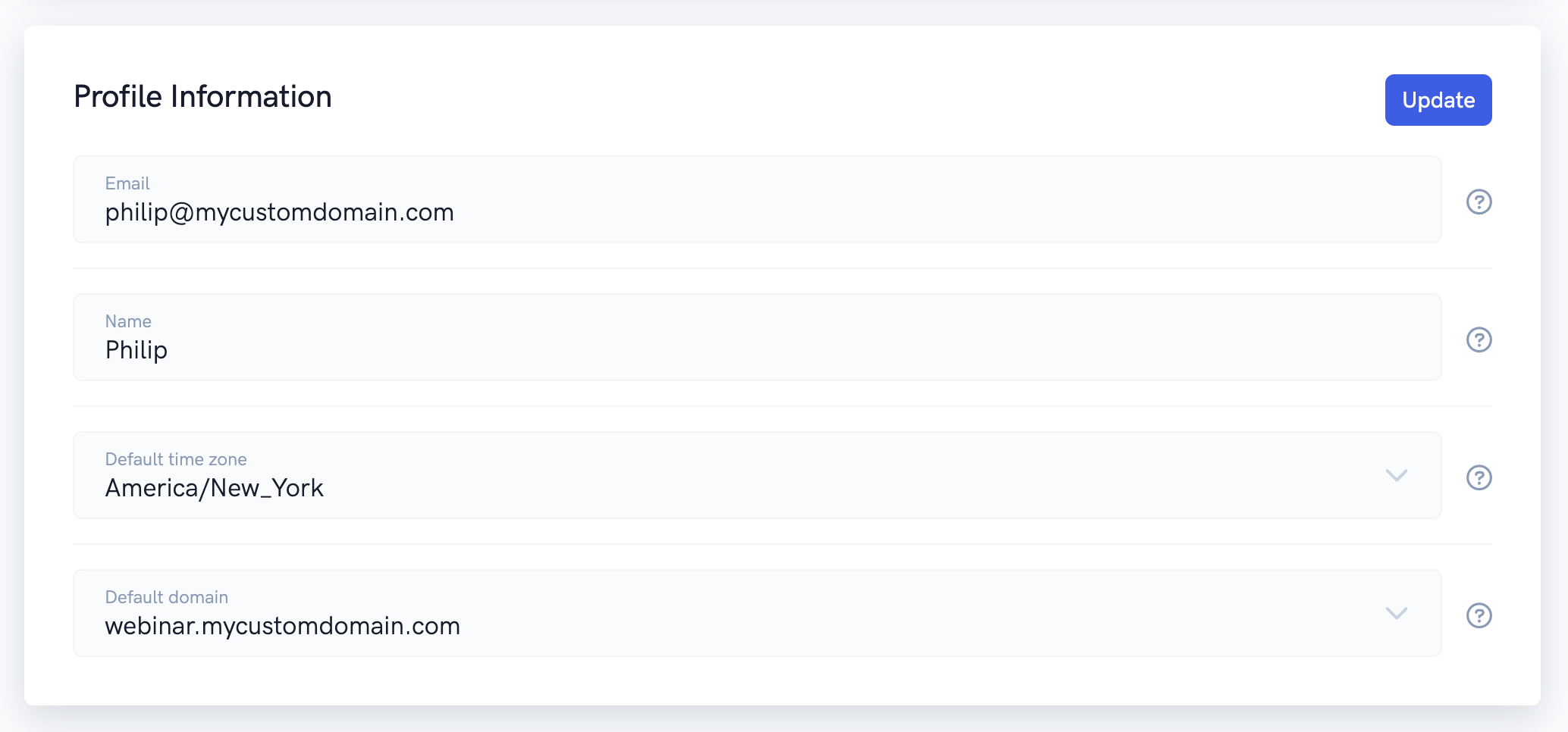Our software provides powerful support for custom domains. You can set up 1 or more custom domains for your account. This allows you to use your own domain for your various pages, webinars, meetings, etc... For example, you could use a custom domain like “mycustomdomain.com” or “webinar.mycustomdomain.com”. This is a great option if you want your potential registrants and attendees to focus all their attention on your brand.
To get your custom domain(s) set up, you must contact our custom support team who will will walk you through the process.
The process typically involves adding a CNAME record with your domain registrar (I.E. the company you registered your domain with). This process is relatively simple and our team will walk you through it.
Once your custom domain is set up, your registrants and attendees will be able to access all your registration, thank you, watch room, and replay pages using your custom domain.
Viewing your domains and setting your default domain
You can easily view all the available domains enabled for your account and set your default domain. Simply navigate to your account settings (from the top right menu), and navigate down to the "Profile Information" section. From there, under the "Default domain" dropdown, you can see all your available domains and you can also select the domain you'd like your events to use by default.
If you update your default domain, be sure to click the "Update" button to save your settings!
Changing an event's domain
If you want one of your events to use a specific domain that's different from the default domain (shown above), simply navigate to your event's "Details" settings page and scroll down to the "Domain" section.
Click on the "Edit" button and from the dropdown select the domain you'd like your event to use. Then, save your settings and that's it!
Now when you get your event links from the dashboard, the links will be using the domain you selected and all leads, registrants, and attendees will be seeing your custom domain!