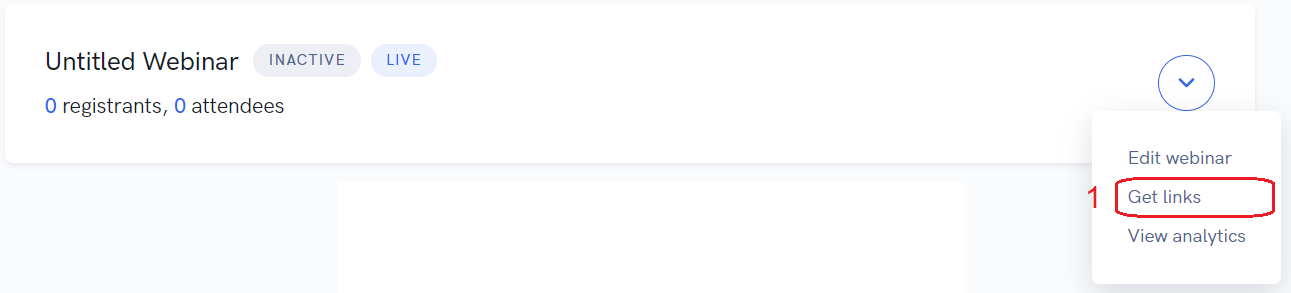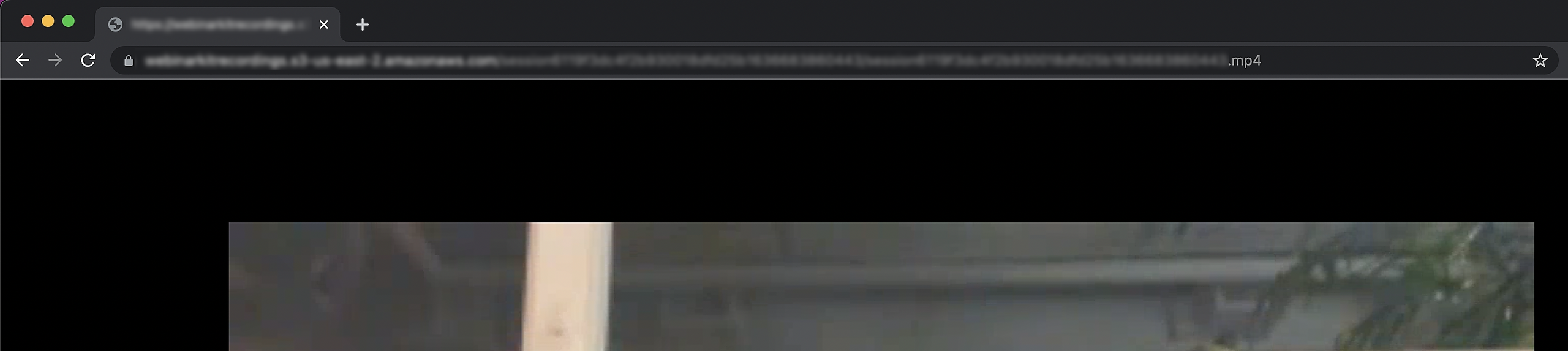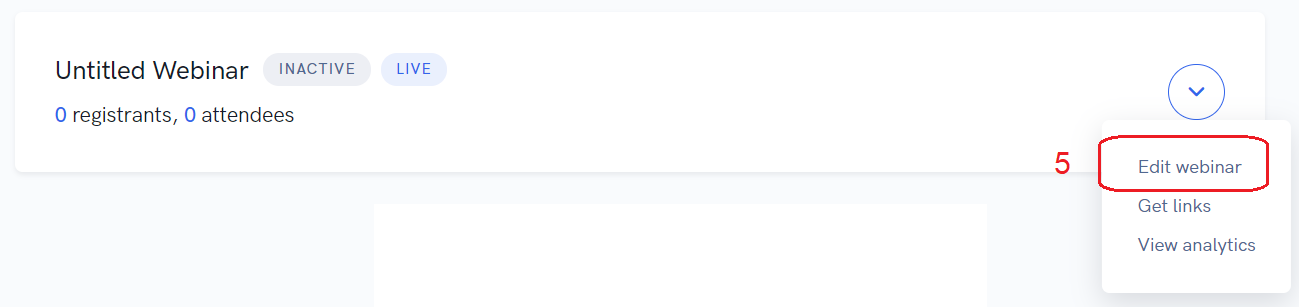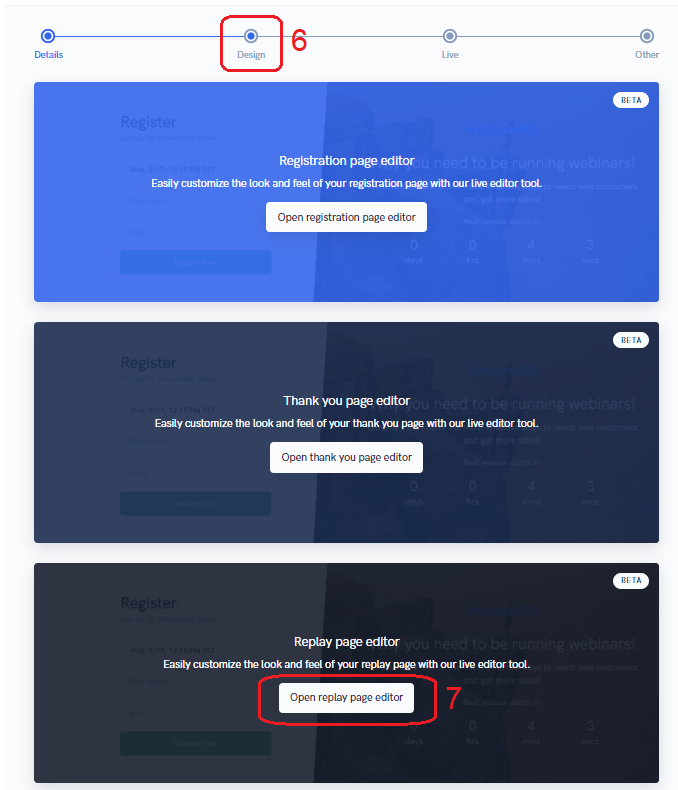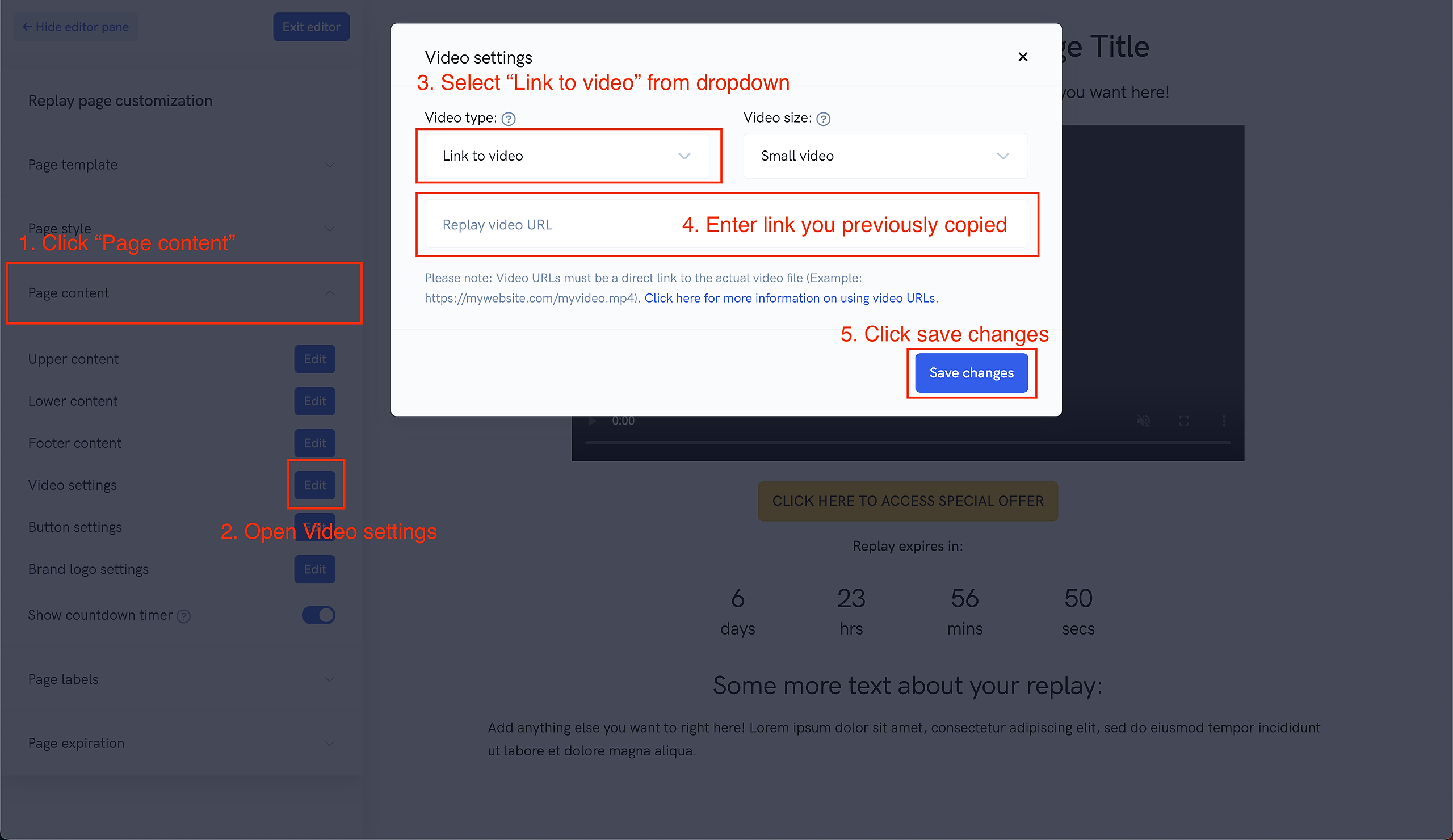In this tutorial, we will go over how to take your recent webinar recording and easily create a replay page featuring this recording and other sales-boosting tools if needed.
The first step is to locate your recently live webinar recording:
You can do so by going to the arrow dropdown of the webinar event for the recording in question:
From there, head to the "Recordings" link:
Then, locate your recording:
Click the link to the recording and you will see a page similar to this pop up, the link will look similar to this (will end in .mp4).
Highlight the whole link, and copy it.
From there, go back to the home page inside the software, go back to the arrow, and this time click "Edit Webinar":
From there, click "Design" and then "Edit Replay Page":
Inside the Replay page editor, open the "Page content" accordion item and then click the "Video settings" button. On the pop-up that appears, select "Link to video" from the dropdown. Then enter the link you copied earlier into the "Replay video URL" field.
Finally, just click "Save changes".
From here, you can make other edits to the replay page as needed. And that's it! Your replay page is good to go with your live recording.