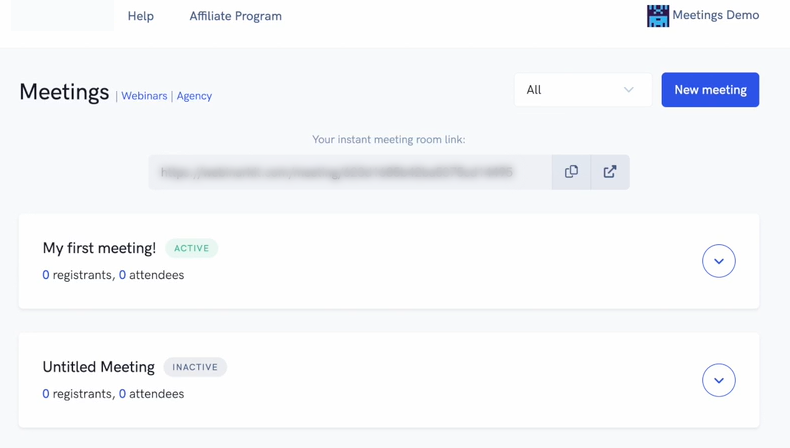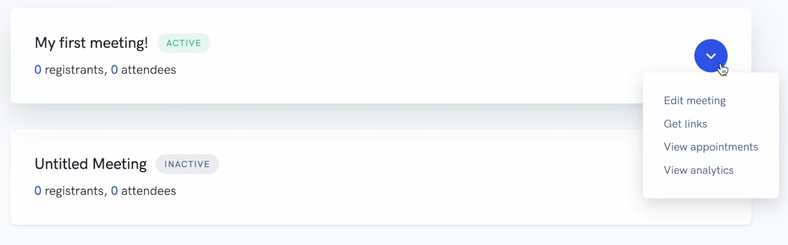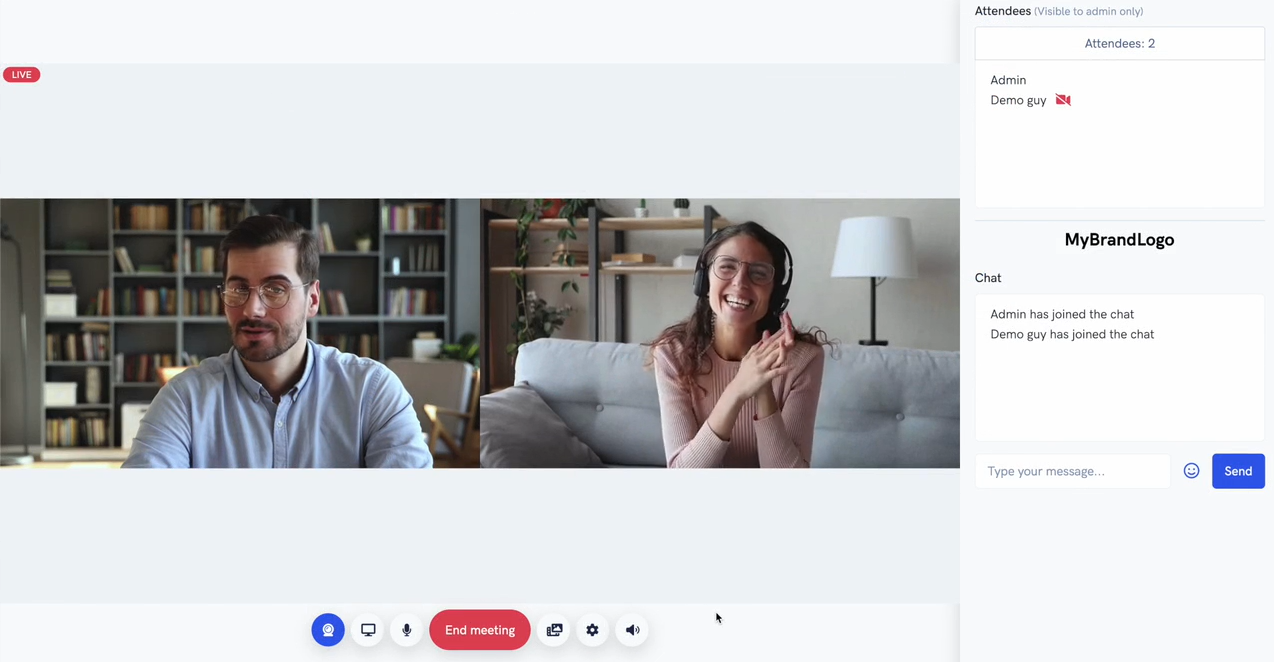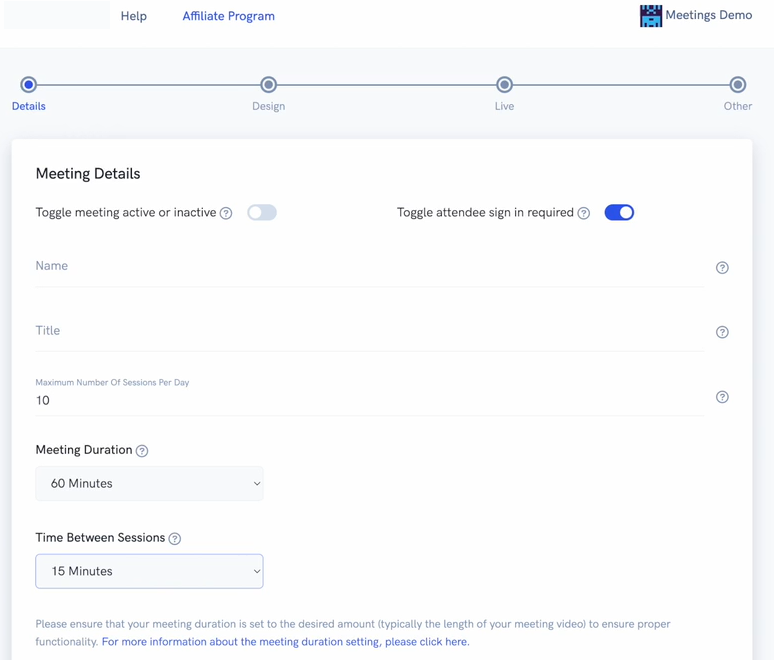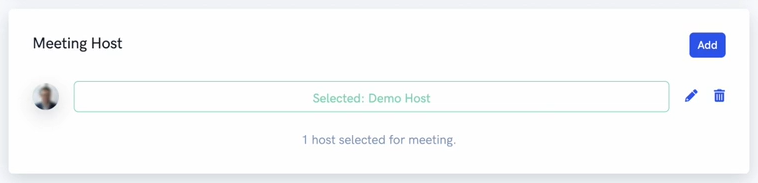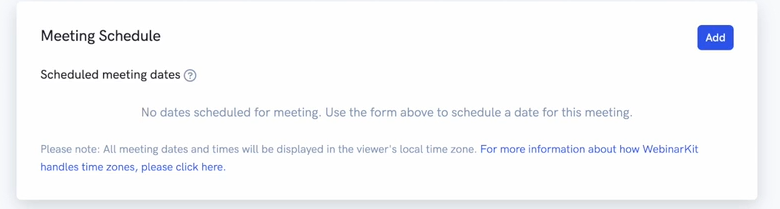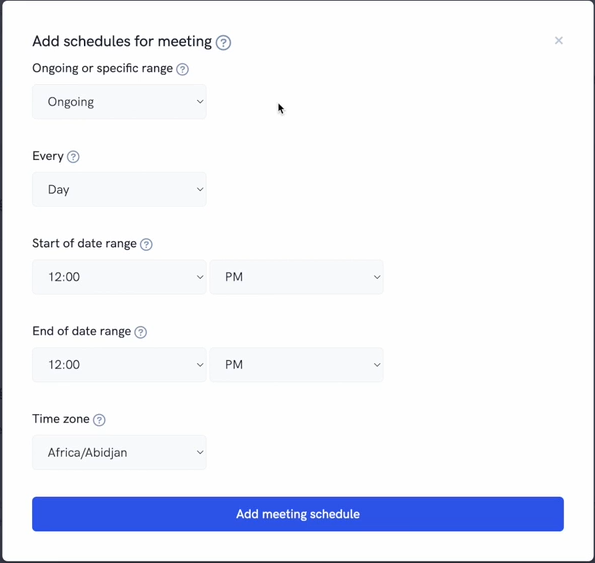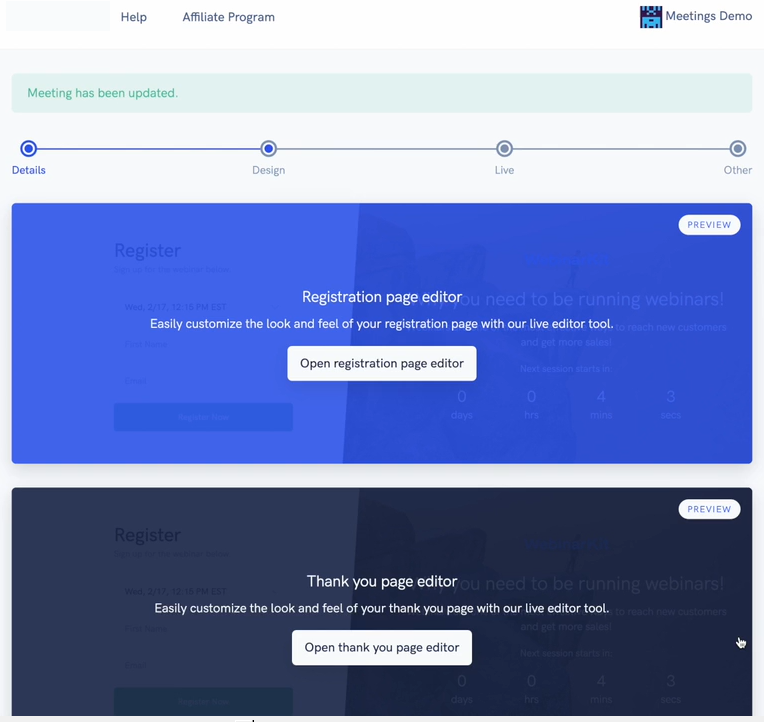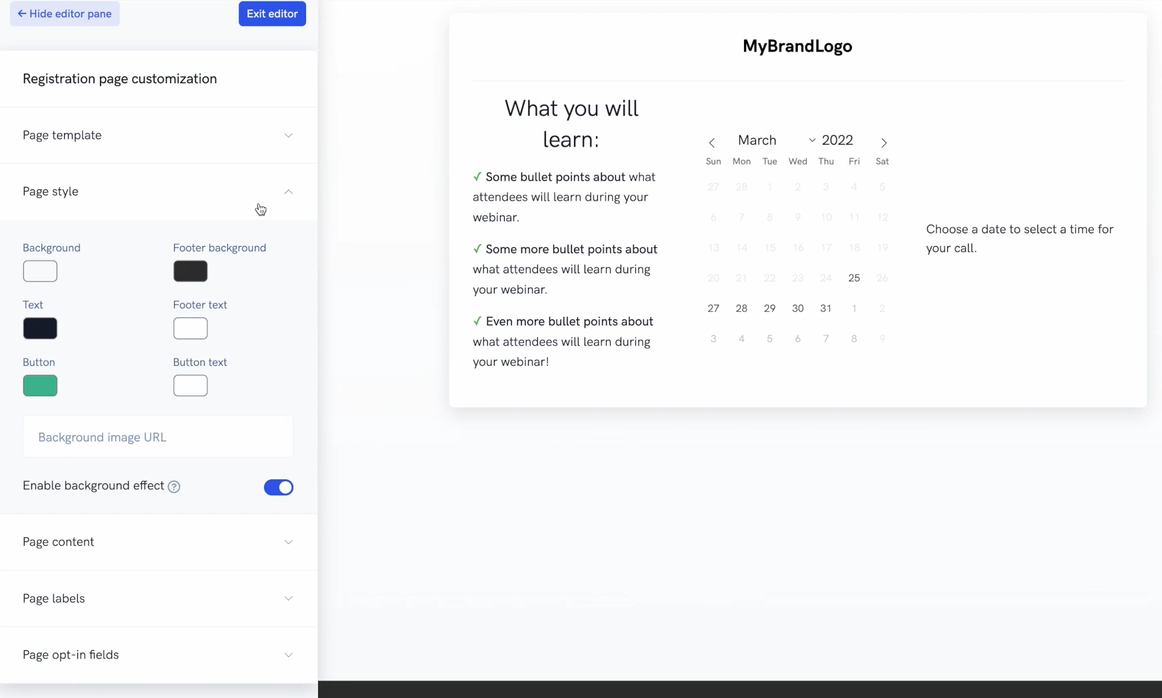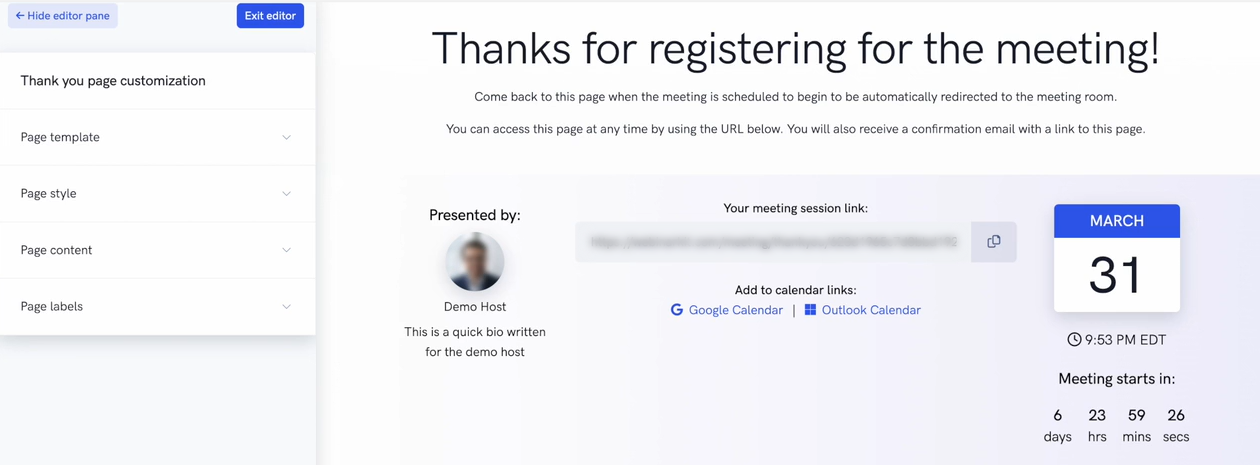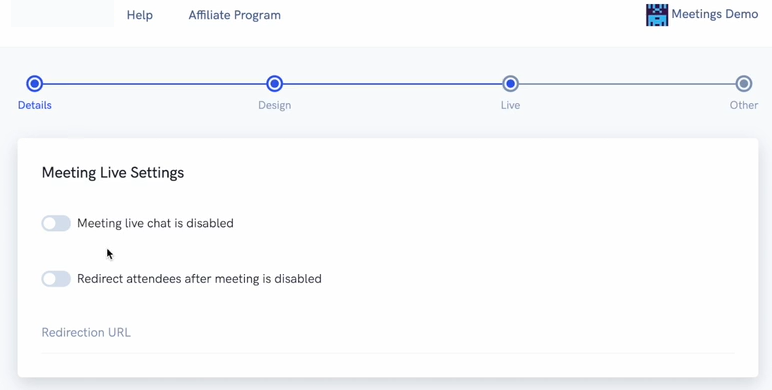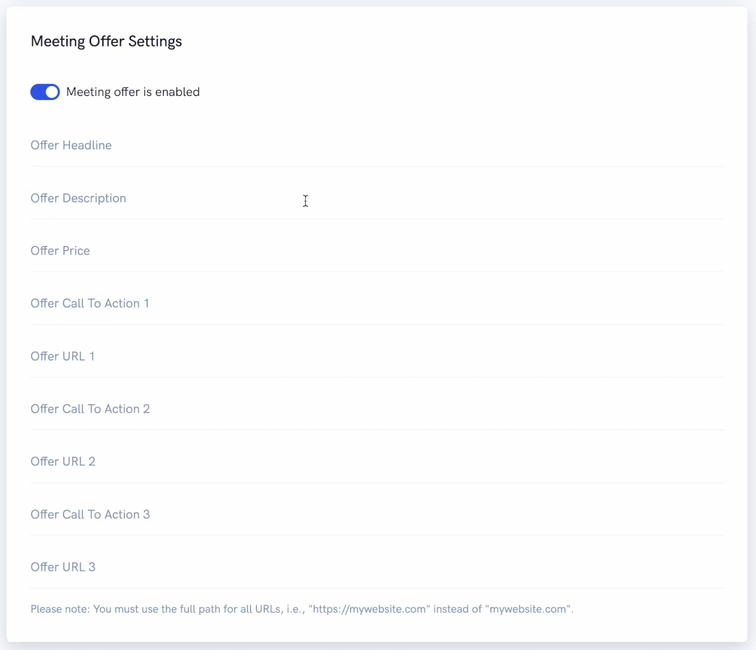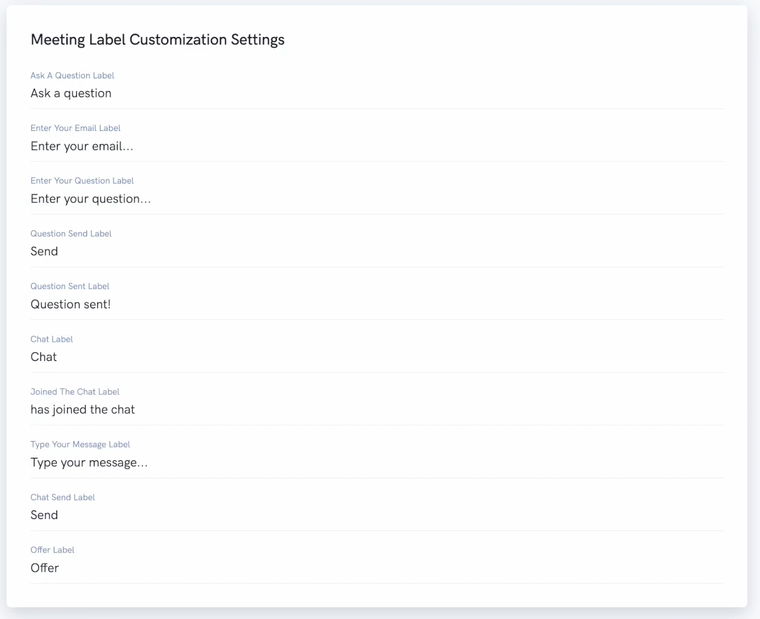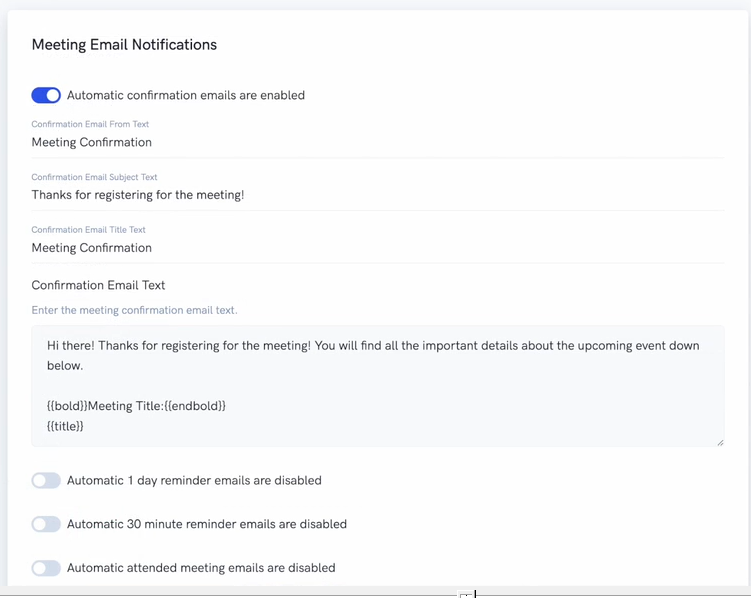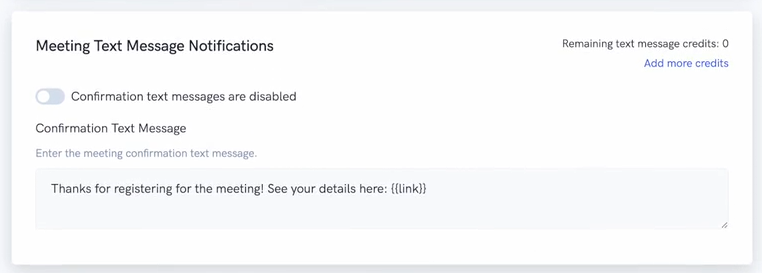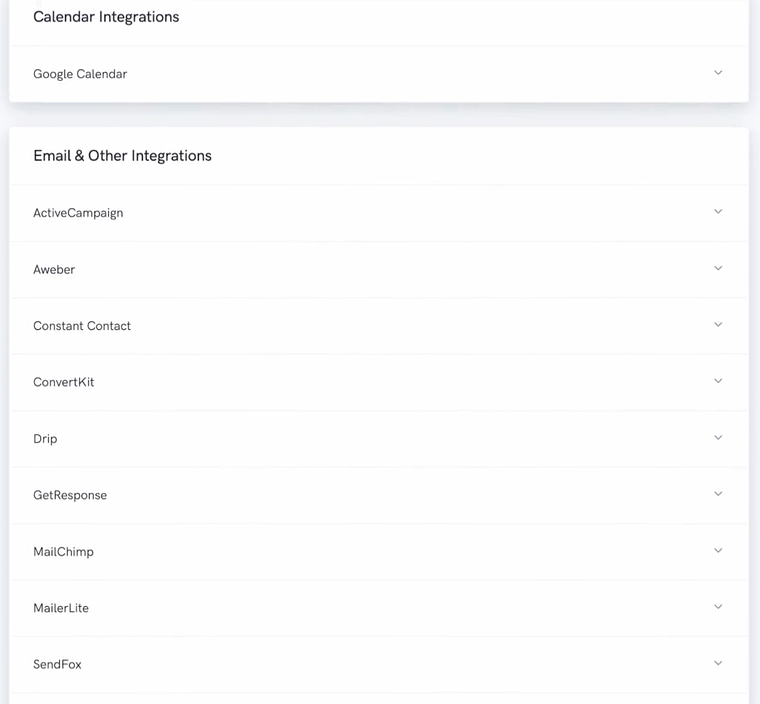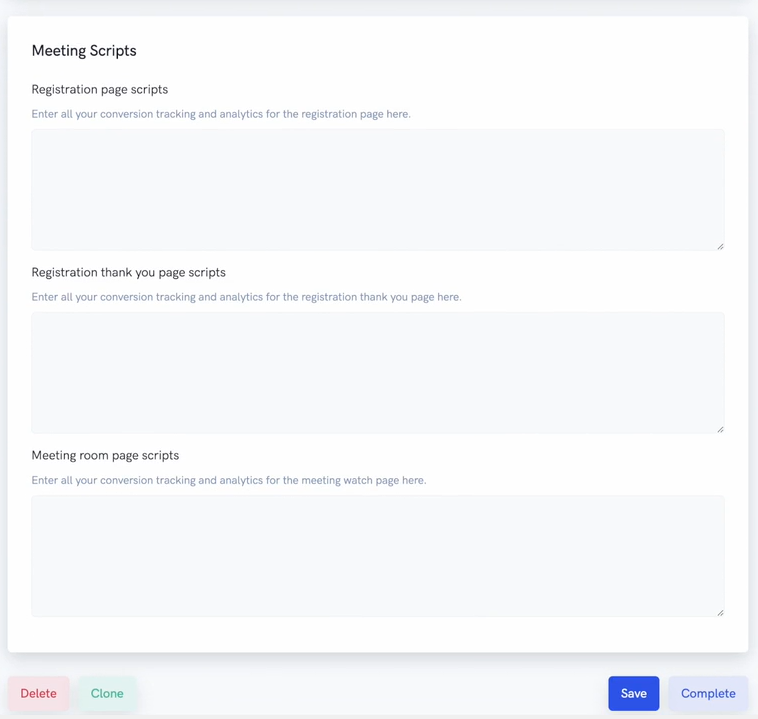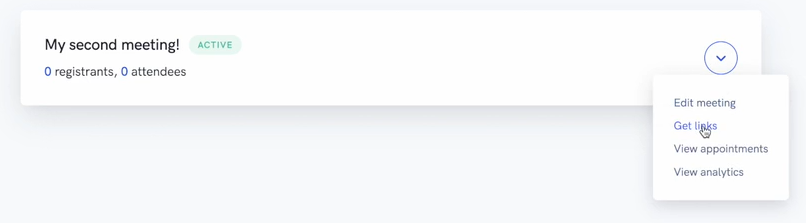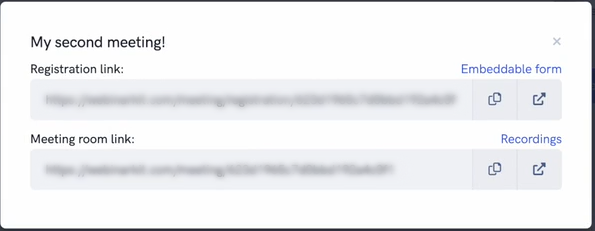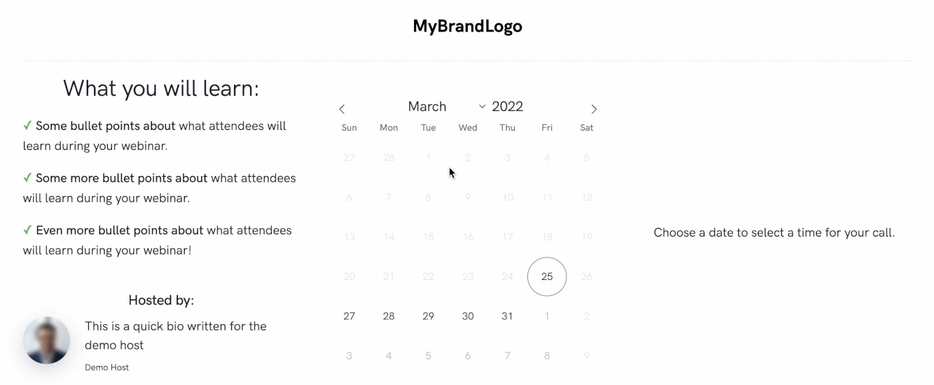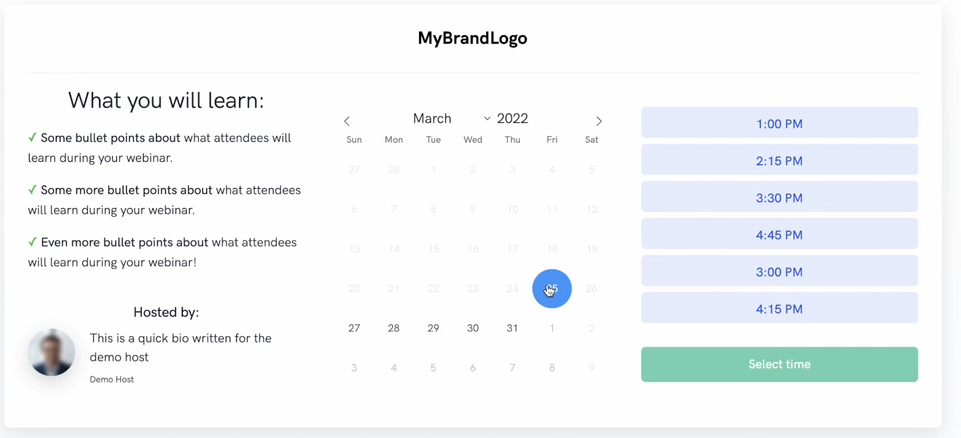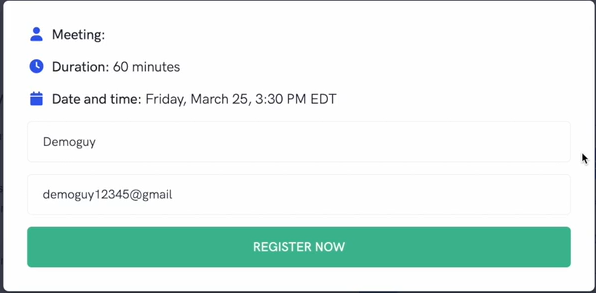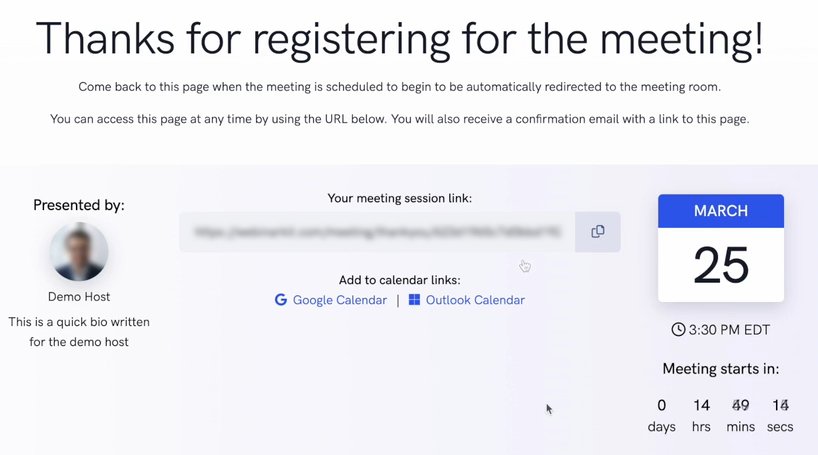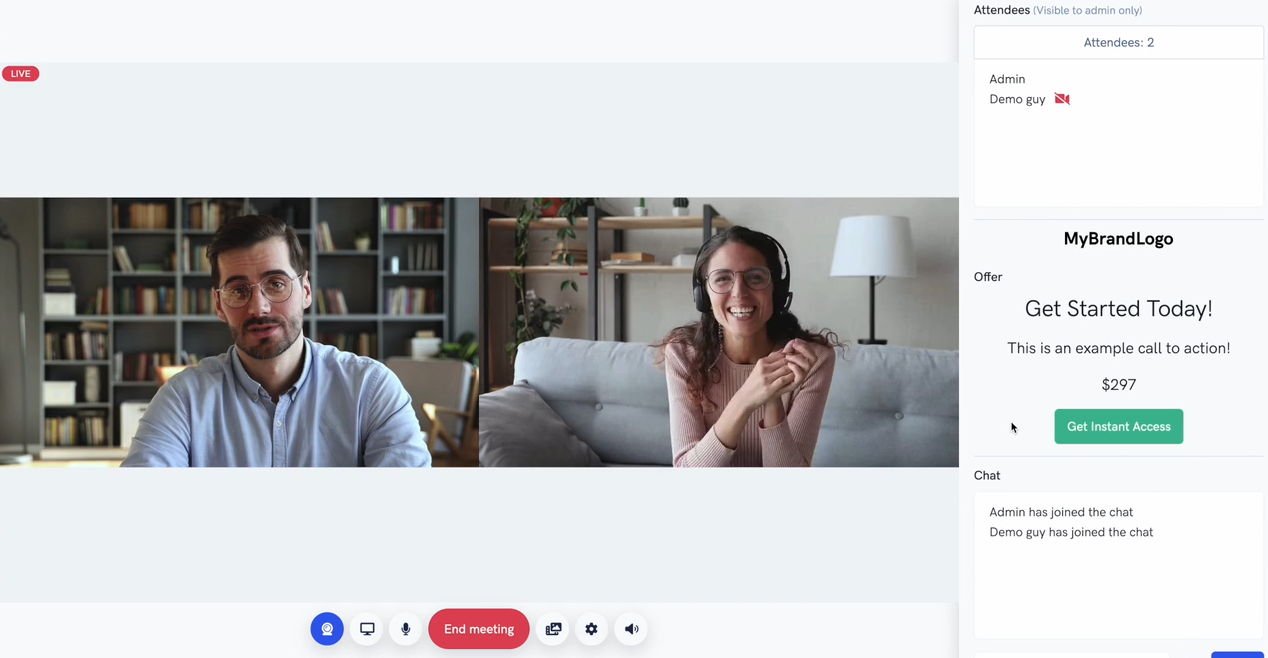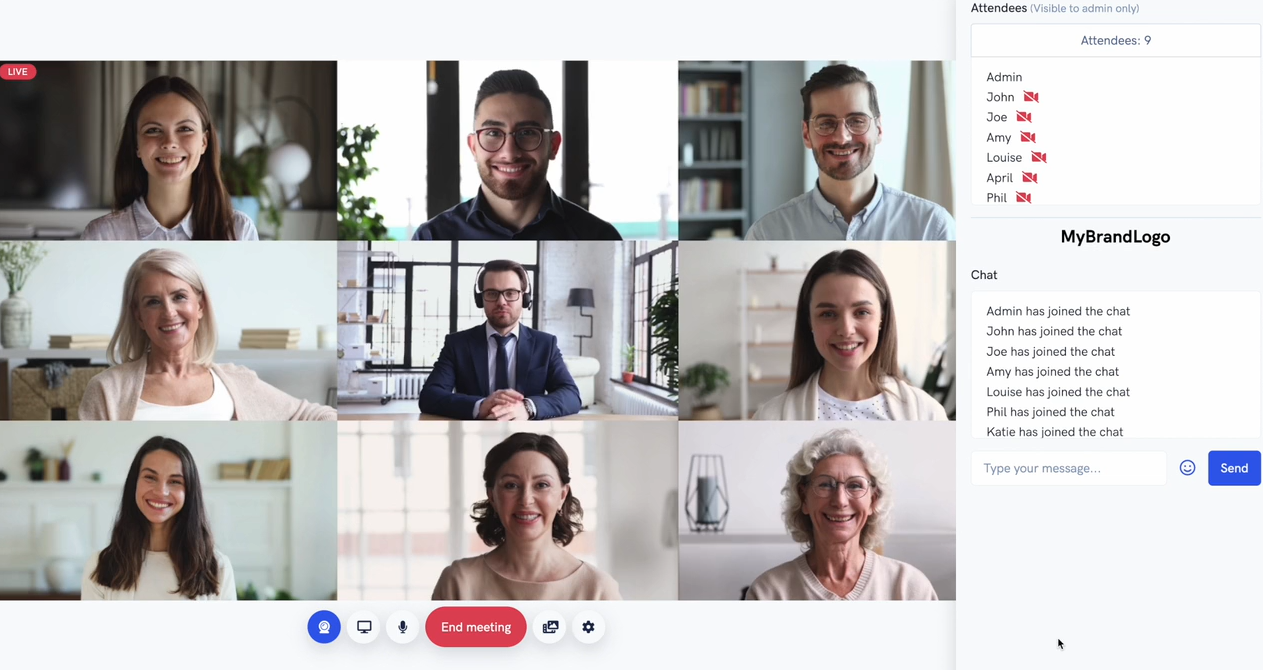A powerful all-in-one tool that combines video conferencing, meeting scheduling, and sales funnels. Meetings is the perfect tool to handle one-on-one meetings, team meetings, sales calls, and much, much more. So with all that said, let's dive right in to see exactly what Meetings has to offer. Let's start on the meetings dashboard here in this demo account. Here you'll be greeted with a simple overview of all the meetings you have set up in your account.
You'll notice that I have a few meetings set up already, and I can quickly see which ones are active or inactive, as well as the amount of registrants and attendees for each meeting. You can also easily edit your existing meetings, grab the meeting room or registration page link for your meeting, view analytics, and view upcoming meeting appointments.
Meetings also provide an instant meeting room link, which allows you to jump right into a video conference with anyone quickly and easily.
This is perfect for if you just want to hop on a video call with someone, do a team meeting, or even run a last-minute sales call at a moment's notice. All you need to do is just quickly grab your instant meeting room link right here and send it across to anyone to quickly get a video call going. But that's just for quick impromptu meetings and calls.
Meetings also come with a powerful funnel builder and appointment scheduler, perfect for getting more leads and scheduling more meetings or sales calls.
Here we can enter some basic details for our meeting like the title, for example, and we can also start getting into the powerful scheduling options available with Meetings.
Let's start by specifying our meeting duration time here. This will affect how many time slots are available on the calendar registration page when someone tries to book a time for this meeting or call. Let's set this meeting time to one hour or 60 minutes for now.
We can also optionally specify sometime between meeting sessions here. For example, if we enter 15 minutes here, time slots for this meeting on the calendar registration page will have 15-minute gaps in between each session. This is perfect for ensuring you have enough time to prepare for your next session if back-to-back calls are booked.
We can also specify a brand image for our meeting. This brand image will be shown across your sales funnel and also in the actual meeting room itself. This is perfect for ensuring that your brand is front and center for your meeting attendees.
We can quickly select a host for this meeting. The host you select can be shown on the appointment booking page, as well as the registration thank you page so that people can know who they're getting on a call with when booking a meeting or sales call.
We get to the really powerful scheduling abilities of Meetings.
Click on this add button to bring up the scheduling pop-up and from here we can add schedules for this meeting event.
We can select from two types. We can choose an ongoing schedule, where for example, we can choose to have meeting slots available every day of the week between a certain time. And alternatively, we can choose a specific range schedule, where for example, we can have meeting slots available between two specific dates and times.
We can use our simple editor tools to modify the look and feel of our meetings.
On this page, we can modify the look and feel of our registration page so that your leads will see when they go to schedule a call or meeting with you.
We can change things like background and text colors, hide and show brand logos, as well as edit the text content that actually appears on this page, and we can do all of this quickly and easily using our built-in editor tool.
You can embed the registration calendar widget directly into your own custom landing pages quickly and easily as well. And of course, you can also use our embeddable thank you widget if you want to use your own custom thank you page for maximum customization.
On Meeting room settings page, we can specify some things here that are available in the actual video conference.
You can enable or disable live chat for your meeting attendees, and you can also specify a custom redirect link that attendees will be sent to after the meeting ends.
Meeting offer settings is great for sales calls. You can show a visual prompt that your attendees will see, and this can include custom text and a link that can go directly to your sales page or any page of your choosing.
And lastly, we have some customization options to customize the text and labels inside your meeting room.
Finally, on the last page, we can set up our built-in email notifications,
SMS text message notifications,
Calendar integrations with Google Calendar, and many other popular third-party integrations.
In addition, you can also add ads and tracking scripts across your various funnel pages if you need to here.
So let's go back to our dashboard and see our meeting funnel in action. First, I'm going to go ahead and select one of our meetings and click on the Get Links selection.
From here, we can see the registration page link, which is where leads can book a time for this particular meeting or sales call.
You can send the direct meeting room link as well if you just want to jump straight into a meeting.
The registration page. And here you can see the page we customized earlier. We have some text we added here about the meeting. We have our fully customizable brand logo, and we have a section to display the host of the meeting or sales call.
In the middle, we have a calendar populated with dates that have available meeting time slots. And this matches up with the schedules we set up earlier.
As you can see, we have meeting time slots available. If you pick a time slot here and register for this meeting.
All of these fields are fully customizable from the settings. And you can even add fully custom fields here if you'd like.
Once you click the Register button and are taken to the thank you page. And here on the thank you page, we have some basic information about this meeting, like the time and date we selected and the time until the meeting starts. We also have the meeting session link for the person that just registered, as well as Google Calendar and Outlook Calendar links, so that registrants can add this meeting to their own calendars.
Now on top of that, if you have it enabled in your meeting settings, your registrants will also get confirmation and reminder email notifications, as well as SMS text message notifications with the link to the meeting room. So that way, your registrant is much more likely to remember their appointment and show up to the meeting or sales call.
Meetings provide a powerful meeting scheduler and funnel builder that allows you to capture more leads and get more meetings, as well as sales calls booked for your business.
Here in your fully branded meeting room, you have a plethora of features at your disposal. As the host of your meeting, you'll see a list of everyone in the room on the right. Below that, if you've enabled it, is the live chat box available for you and any attendees. Attendees in the room will only be able to see you and other attendees once you click the start meeting button. Once the meeting is actually started, attendees in the room will have the option to join the call with video and audio. Once your attendee is satisfied with their camera and microphone settings and ready to join the call, they'll click the join meeting button. From there, you can either approve or deny their request to join the call. Once you grant them access, they'll be live in the meeting and you'll be able to converse with them.
All attendees have the ability to share their webcams, microphones, and also share their computer screen. But as the host of the meeting, you have additional share options at your disposal. Lastly, as the meeting host, you can also share your offer or call to action at any moment. This will be seen by all attendees in the room and is a great way to get potential leads to your sales page and increase conversions during sales calls.
And this isn't just for one-on-one meetings. Meetings have plans that support up to 20 simultaneous attendees with HD video and audio, making it a great choice if you need to video conference with many people at once. And when your meeting is over, it's as simple as clicking the end meeting button. And of course, Meetings stores all your meeting and sales call recordings for viewing at a later point in time.
Meetings is a one-of-a-kind tool that combines video conferencing, meeting scheduling, and getting more leads and calls booked with powerful sales funnels.