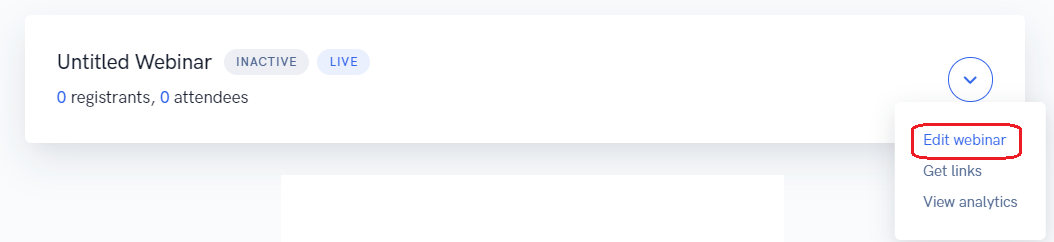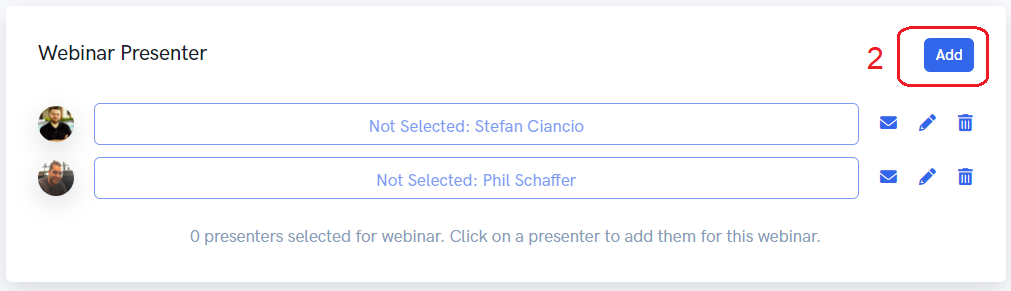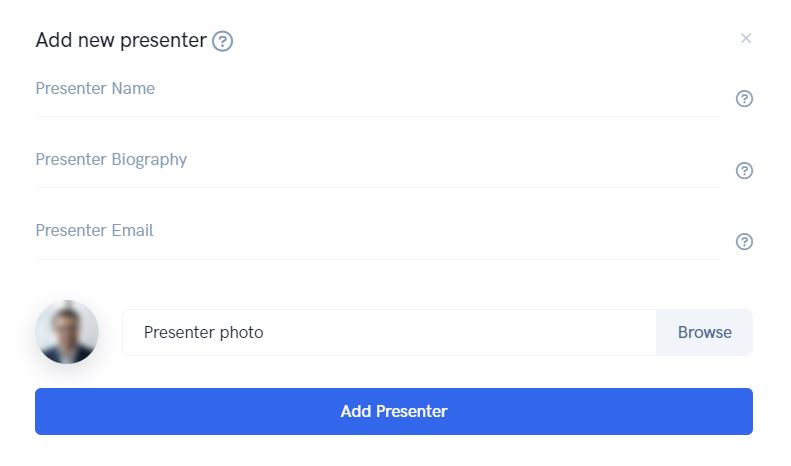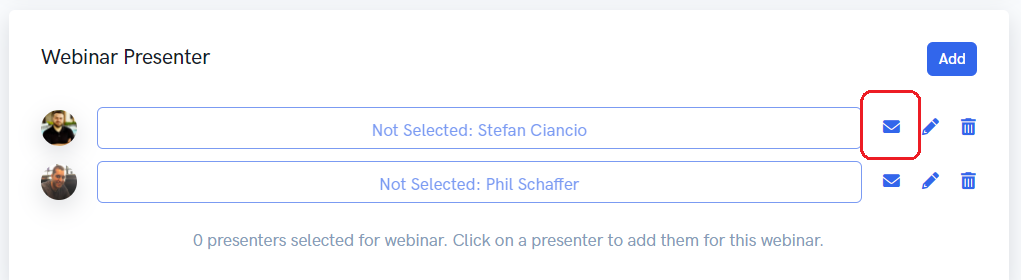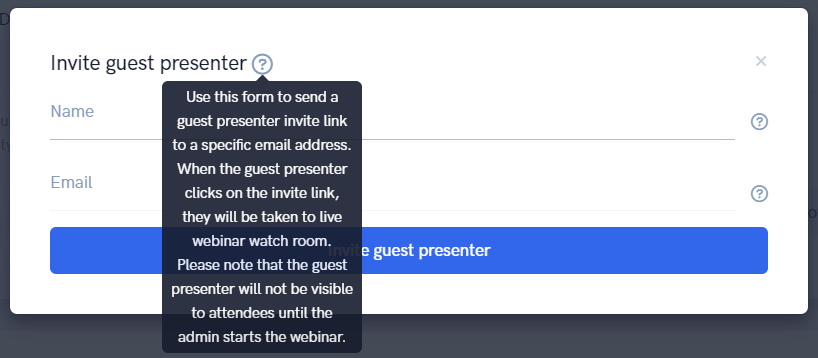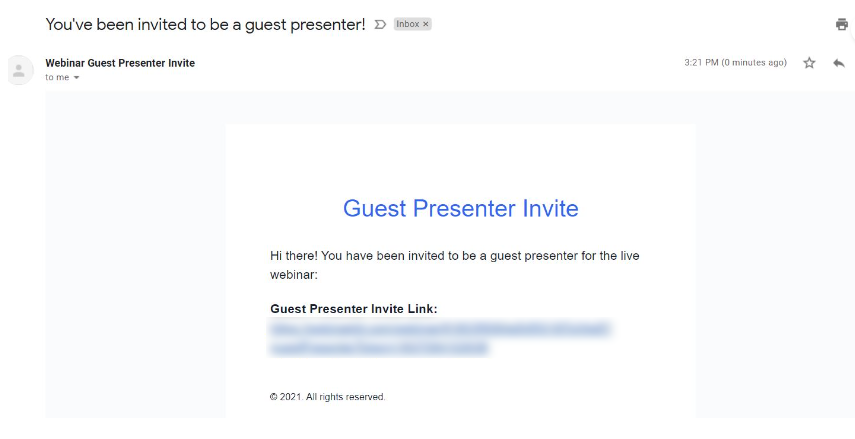Some of our packages of our Live Webinars include the ability to have multiple guest presenters on your webinar. In this tutorial, we will go over how to properly set up your additional presenters.
The first step is to go to edit your Webinar:
From there, under the first section, "Details", scroll down until you see the presenters section. From there, you can click on the blue "Add" button.
From there, fill in the details of your guest presenter:
The next step is very important. In order for your guest presenter to be able to access the webinar as a presenter, you must click the little email button next to the presenter:
From there, this will pop up:
As the tool tip says, "use this form to send a guest presenter invite link to a specific email address. When the guest presenter clicks on the invite link, they will be taken to the live watch room. Please note that the guest presenter will not be visible to the attendees until the admin starts the webinar."
Here is an example of what the guest presenter will see in their email:
From here, your guest presenter simply has to click the link to enter the room.
PLEASE NOTE: The admin must be in the webinar watch room before the guest presenter attempts to join the room!