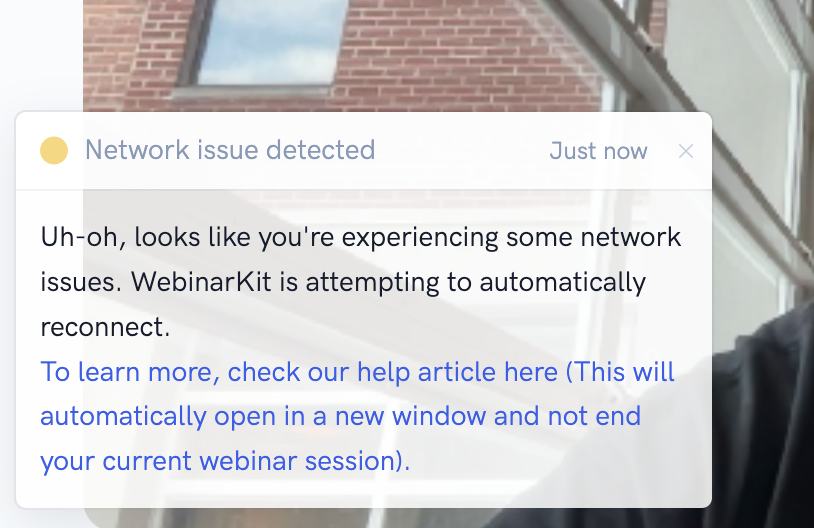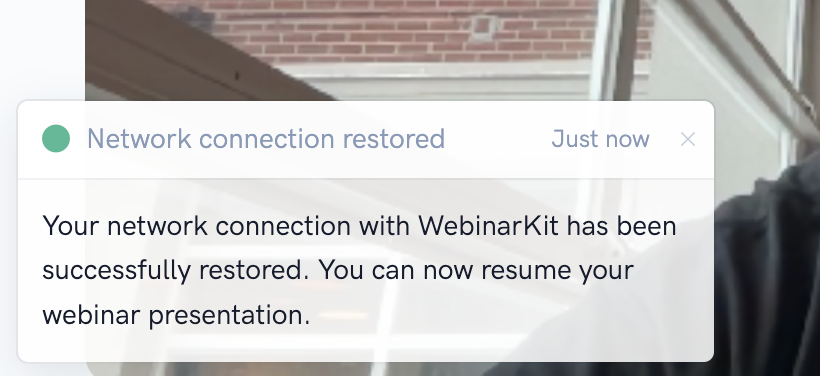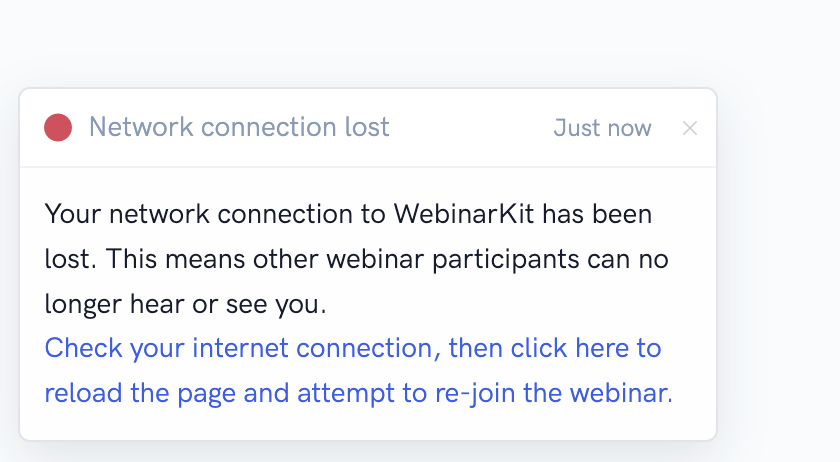In today's connected world, it's an unfortunate reality that internet issues are going to happen from time to time. And when it comes to running a live event online, there's a variety of factors that can go wrong.
For example, your attendees could be watching your live event from a mobile phone with spotty reception. Or, you could have fast internet but a poor connection to your wifi router/hotspot. Or, your internet service provider could be experiencing their own network outage or doing maintenance resulting in degraded internet speeds.
Our webinar platform does its best to handle a wide variety of scenarios which we'll explain in depth below. We'll also cover some best practices when running live webinars to ensure the best possible presentation when going live.
For presenters:
Scenario 1: Presenter experiences momentary network connection issue
You are running a live webinar/meeting and you experience a momentary loss of internet access. In this scenario, our webinar platform will show you a pop-up (See below) informing you that you've temporarily lost connection to our servers.
Our webinar platform will automatically attempt to reconnect in this case. If the automatic reconnection attempt is successful, you'll see another pop-up informing you of the success. At this point, you can resume your presentation and all participants will be able to see/hear you again.
Scenario 2: Presenter's connection to network is lost completely
If our webinar platform is unable to reconnect automatically, you'll eventually see another pop-up (See below) that says you have lost your connection to the servers and that you'll need to refresh the page in order to attempt to rejoin the webinar or meeting. If this happens, your webinar/meeting attendees are likely still in the room, but they can no longer see or hear you.
In this case, we recommend checking your internet connection and then refreshing the page. When the page is reloaded, you can attempt to rejoin the session so that you can start presenting to your attendees again.
Please note, we don't recommend clicking the "End webinar" or "End meeting" button in this scenario as that will kick all participants from the room. Instead, it is recommended to just reload the page and attempt to rejoin.
For attendees:
Scenario 1: Attendee experiences momentary network connection issue
Assuming there are no internet issues on the presenter's end, it's also possible that attendees have their own network problems. This can be due to poor cellular reception on a mobile phone, spotty wifi coverage, network throttling from internet service providers, etc...
If the attendee loses their connection to the webinar session, our platform will attempt to automatically reconnect. If it is able to successfully reconnect, the attendee will just start seeing and hearing the presenters again. No further action is needed and the interruption in the presentation should be relatively seamless.
Scenario 2: Attendee's connection to network is lost completely
If our webinar software is not able to fully reconnect in a short period of time, it's likely due to a loss of internet connection. In this case, it will keep attempting to reach for the servers. If and when the attendee gains internet access again, the page will refresh completely and they will rejoin the session. This interruption in the presentation should still be relatively seamless, but the participant may notice that the page has refreshed.
Live event best practices:
Again, internet issues today from time to time are an unfortunate reality. But there are steps that can be taken to lessen any potential issues.
1) First and foremost, make sure you have a fast internet connection from your internet service provider. This will ensure the best possible outcomes for your live events. Try to avoid using public Wi-Fi as this can result in throttled and degraded internet quality.
2) Make sure you have a strong connection to your Wi-Fi. If you computer is too far away from your Wi-Fi, this can result in significantly degraded internet quality. For the best possible performance, try plugging your computer in directly to your internet modem using an ethernet cable.
3) Suggest to your registrants that they try to attend your event using a computer with a proper internet connection, instead of a mobile phone with spotty reception. This can help ensure your attendees are getting the best possible experience as well.